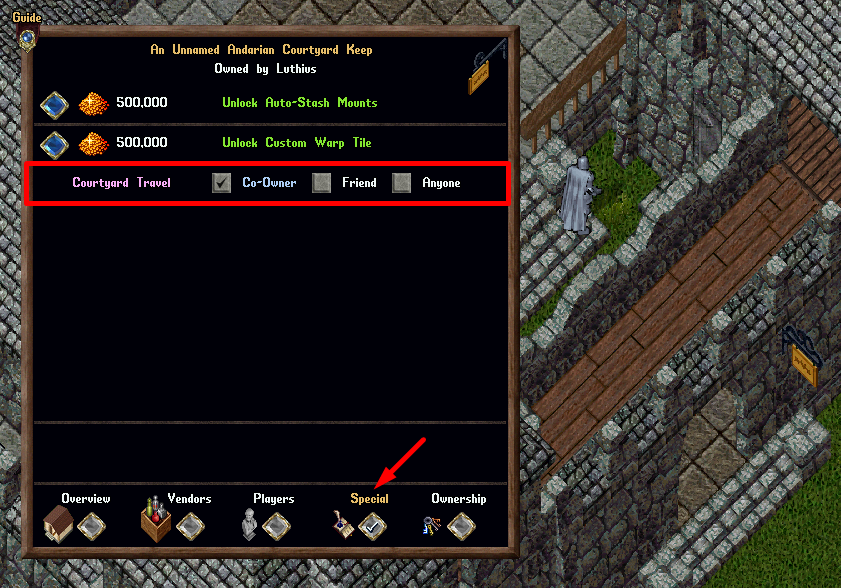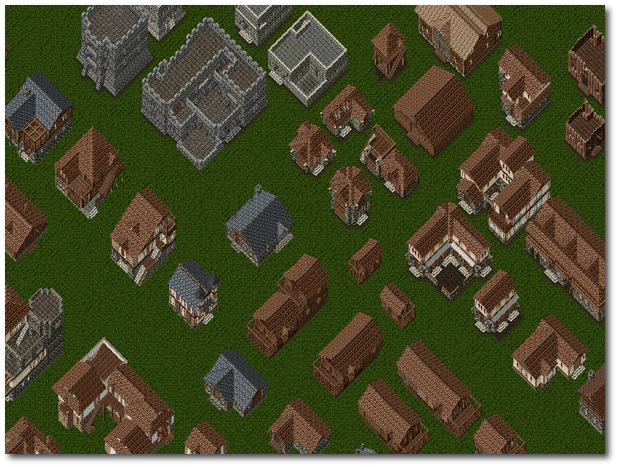
Players may own one house per account. If a player is the Owner of a House, then all characters across their OutlandsID (all linked accounts) are now also treated as the Owner of that House for access-related purposes (such as Refreshing, Securing items, using the House Menu, etc.), although the original character owner is still displayed in menus. There are over 150 different types of homes, including inns, houseboats, orc forts, and more. Additionally, players have the option to rent rooms using the Rental Rooms feature.
House Deeds
House Deeds are purchased using gold from a Real Estate Vendor and can be resold to the vendor for 90% of their original cost. When purchased, the House Deed is automatically deposited into the player's bank. A House Deed is blessed for 1 hour after being purchased from a Real Estate Vendor and also remains blessed for 1 hour after demolishing an existing house and receiving a House Deed in the player's backpack. If a player carrying a House Deed dies, they cannot place it for 5 minutes upon resurrection. The House Deed and Home Survey Tool have a maximum targeting placement range of 24 tiles. Additionally, using these tools for placement checks is considered a Revealing Action, removing players from hiding.
House Boats
House Boat Deeds require Doubloons to purchase and can be obtained from a Real Estate Vendor. These special boats can only be placed at specific docks and do not move. Unlike standard ships, House Boats cannot be sunk by enemy ship cannons. The porch areas of House Boats are treated as courtyards for Recall, Gate, and Hiking mechanics. Players who are Owners, Co-Owners, or Friends of a House Boat can dock and disembark ships onto the porch. Additionally, fishing is allowed from House Boats.

Housing Market Window
Players can visit a Real Estate Broker to access the Housing Market menu. Through this interface, players can preview houses by clicking the Wiki button, which opens a web browser with detailed information. The menu allows players to purchase House Deeds, view existing houses for sale, and even sell back a House Deed. Player-listed entries under "Existing Houses for Sale" in the Real Estate Broker system update every 4 hours.
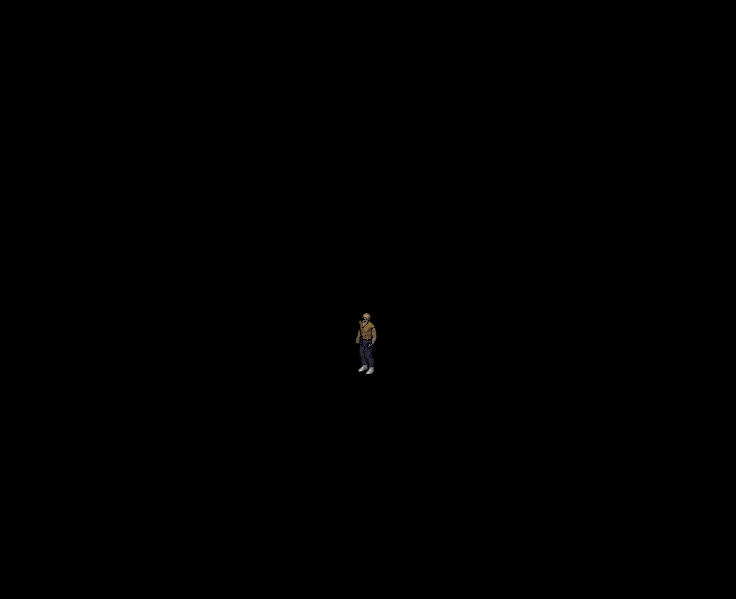
Home Surveying Tool
The Home Surveying Tool is available for purchase from an Architect NPC for 500 Gold and is used to scout potential home locations. It provides details such as the cost, size, number of floors, and available storage for each house. Players can click the Wiki button to open a browser and view the interior of a house. To check if a placement is valid, players must double-click the tool and target a spot. The House Deed and Home Survey Tool have a maximum placement check range of 24 tiles.
The placement check follows a color-coded legend:
- Green - Valid Tile
- Orange - Bad Land Tile
- Black - Bad Region Tile
- Red - Bad Static Tile
- Yellow - No Surface Tile
- Purple - Existing House Tile
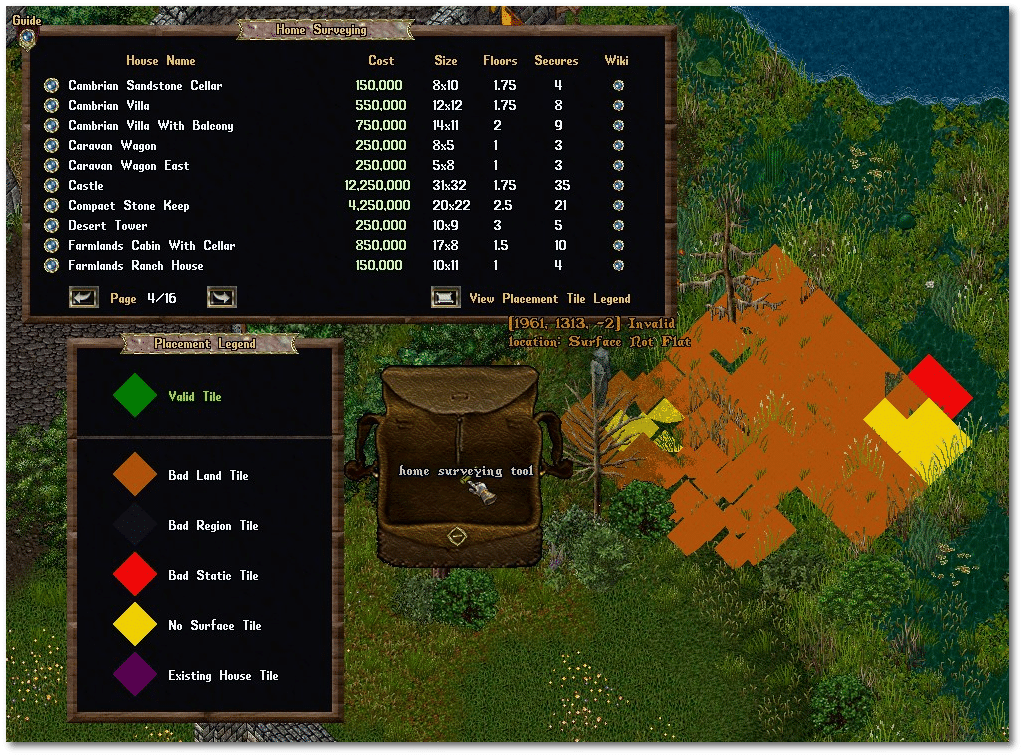
House Placement Rules
Houses must be placed at least four tiles apart from each other to ensure proper spacing. Movement must be possible on all sides of the house, meaning there must be walkable terrain surrounding the structure. Additionally, the land must be flat, and only legal terrain is suitable for placement—dirt, for example, is not considered a valid placement tile. Housing may not be placed within specific Points of Interest, such as the Ruined Lycaeum or the Frost Daemon Temple. Players cannot place houses over existing items; items must be cleared first for valid placement, which is particularly relevant when dealing with IDOCs.

House Menu and Signs
Many house functions can be accessed by double-clicking the House Sign. Depending on whether a home is Private or Public, different menu options will be available to the owner.
Overview
The Overview Page provides essential details about the house's status and available management options. It displays the condition of the house, indicating whether it is in danger of decay. The access setting determines whether the house is Public or Private. The page also shows the number of Secure Containers and Locked Down Items, displaying both the used and total amounts. Additional options include adding Friends or Co-Owners, kicking or banning players from the house, expanding the house to increase the number of Secures, Friends, Co-Owners, or Bans, and surveying unsecured items, which highlights any items that are not properly locked down or secured.
| Overview Page | |
|---|---|
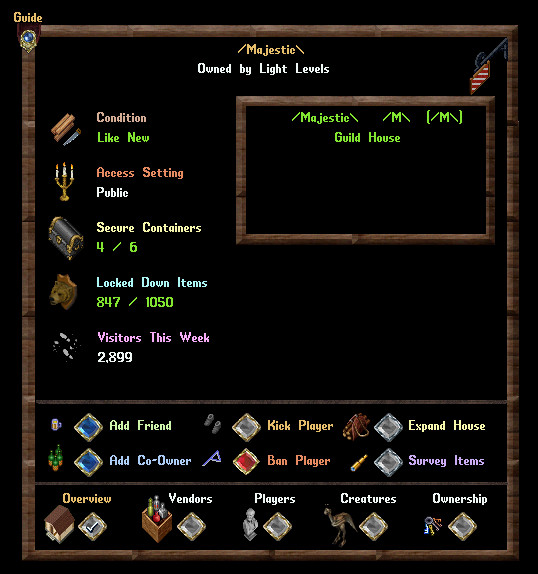
|
|
Vendors
The Vendors Page allows house owners to manage their vendors by providing an overview of all vendors present within the home. It displays shop names, the cost of vendor upkeep per day, the amount of gold held by vendors, and the contract renewal duration.
| Vendors Page | |
|---|---|

|
|
Players
The Players Page provides options for managing access permissions for individuals, guilds, and alliances. House owners can choose to treat their guild members as Friends or Co-Owners, allowing them access to different house functions. Similarly, alliance members can be given Friend or Co-Owner status. Additional management options include creating a Guildstone, making Stablemasters and Dockmasters public, viewing Friends, Co-Owners, and Banned Lists, and adding or removing players from these lists. There is also an option to clear all lists when necessary.
| Players Page | |
|---|---|
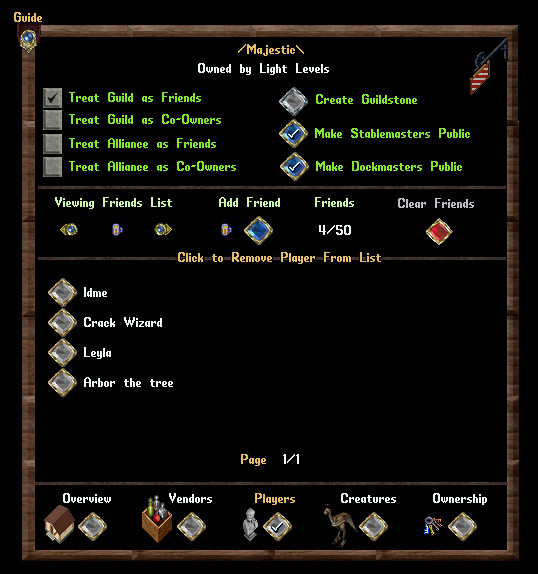
|
|
Creatures
The Creatures Page includes the option to unlock the Auto-Stash Mounts feature, which automatically stashes mounts when entering the house. This feature costs 500,000 Gold to unlock.
| Creatures Page | |
|---|---|
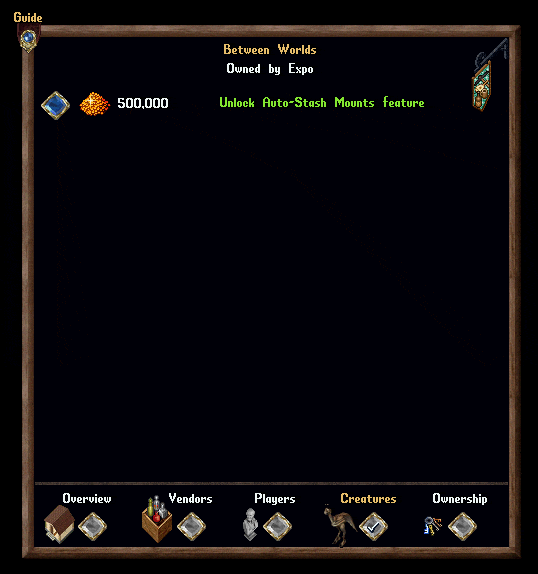
|
|
Ownership
The Ownership Page allows house owners to manage ownership settings and transfer the property when necessary. From this page, players can rename the house, choose whether to display the owner's name or guild to the public, and transfer ownership to another player. If the owner wishes to demolish the house, they can do so through this menu and receive a House Deed in return. Additional options include placing the house up for sale, declaring the house as Public, changing house keys, and resetting secure container and door access levels.
| Ownership Page | |
|---|---|

|
|
House Commands
House owners, Co-Owners, and Friends have access to specific commands while inside a house or inn room. These commands allow them to manage items, access controls, and regulate player entry.
The command "I wish to secure this" is used by the Owner to set access levels on a door or container, allowing it to be locked down while still allowing movement of items inside. The command "I wish to lock this down" is available to Co-Owners and locks down an item, preventing it from decaying or being moved. Locked-down containers can have items placed inside, but those items cannot be removed. The command "I wish to release this" unlocks a previously locked-down item or container.
Co-Owners have access to the command "I wish to place a trash barrel", which creates or moves an existing trash barrel at their location. The [Survey command allows Co-Owners to check the house for unsecured items and display their locations. Friends of the house can use the "Remove thyself" command to eject a player from the house, although this does not prevent them from re-entering. Additionally, Friends can use the command "I ban thee" to ban a player from entering the house, including targeting players outside the home.
| Command | Function | Minimum Permissions |
|---|---|---|
| I wish to secure this | Used the access level on a door or container Allows a container to be "locked down", but allows items to be moved inside |
Owner |
| I wish to lock this down | Locks down an item, preventing it from decaying or being moved Locked down containers can have items placed inside, but not removed |
Co-Owner |
| I wish to release this | Unlocks a locked down item or container of items | Co-Owner |
| I wish to place a trash barrel | Creates or moves an existing trash barrel at the player's location | Co-Owner |
| [Survey | Checks the house for unlocked items and displays the location of them if any are found | Co-Owner |
| Remove thyself | Kicks a player from a house (Does not prevent them from re-entering) | Friend |
| I ban thee | Bans a player from entering the house (can target players outside the home) | Friend |
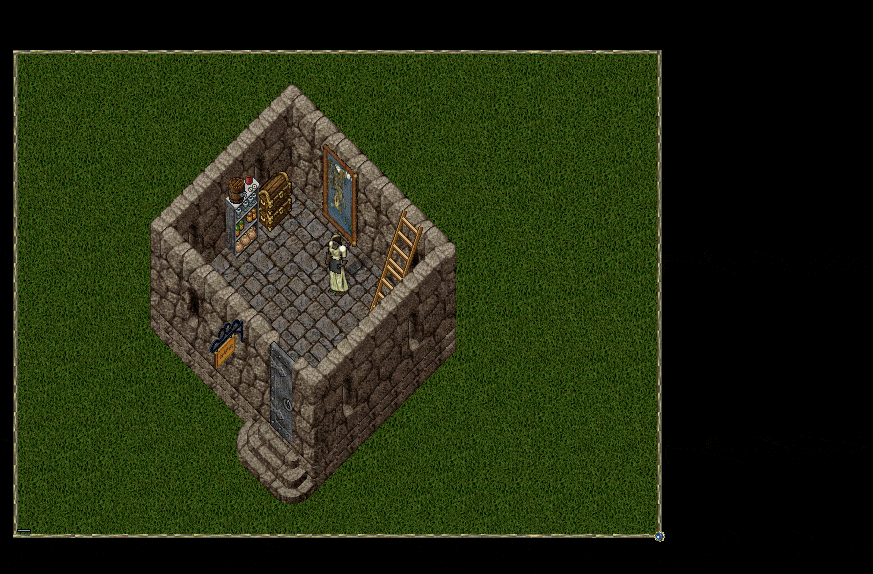
Alt Character Removal
Players now have the option to remove alternate characters from Friend, Co-Owner, and Ban Lists when managing house permissions. If a player has the "Remove Alt Chars" option enabled and removes a character from the Friend or Co-Owner list, all other characters on that same account will also be removed from both lists. Similarly, if a player removes a character from the Ban List with this option enabled, all alternate characters on that account will also be removed from the Ban List.
Note: Characters will only be removed from these lists if the acting player has a higher access level in the house than the removed character (i.e., a Friend of the house cannot remove an alternate character that is currently on the Co-Owner list).
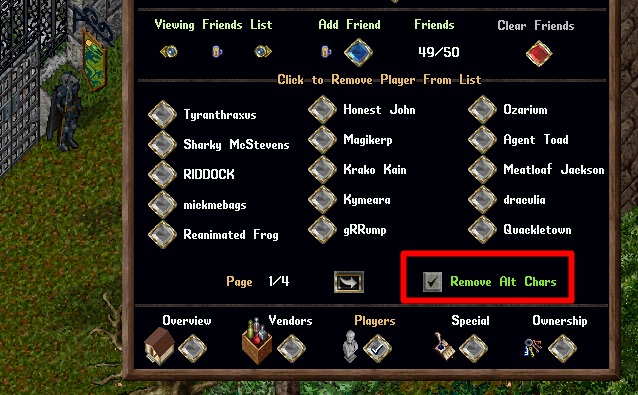
When this action is performed, the player will receive a system message informing them of the number of characters removed from the lists.
![]()
Item Decay
Items left on the floor of a house will decay after 1 hour. To prevent item decay, players must lock down items or place them inside a Secure Container. Items placed in a Trash Barrel will decay after 3 minutes. If a Trash Barrel becomes full, it will automatically delete all items inside.
Players must either LOCK DOWN an item or place it inside a SECURE container to prevent decay.
Slower Decay
Certain items have an extended decay timer of 6 hours instead of the standard 1 hour when placed on the ground. These items include:
- House Deed
- Ship Deed
- Storage Shelf
- Resource Stockpile
- Garden Shelf
- Arcane Rune Tome
- Aspect Item Tome
- Dyes Tome
- Fishing Map Tome
- Lore Page Tome
- Lumber Map Tome
- Mastery Chain Tome
- Ore Map Tome
- Outlands Collectable Card Tome
- Rare Cloth Tome
- Ship Upgrade Tome
- Skill Mastery Tome
- Skinning Map Tome
- Spell Scroll Tome
- Treasure Map Tome
Note: If any of these items are inside a container, the container itself will still decay at the normal 1-hour rate.
House Lockdowns and Secure Containers
Players can prevent items from decaying inside a house by using the command "I wish to lock this down", which locks down an item and keeps it safe. Alternatively, items can be placed inside a Secure Container.
While players may lock down a container, this uses Lockdown slots instead of Secure slots. This means that any items inside the locked-down container might not be secured and could still decay. Players should ensure that valuable items are stored in Secure Containers rather than locked-down containers. The available number of Lockdowns and Secures can be checked by double-clicking the House Sign.
Interaction Restrictions
Certain restrictions apply to lifting and stealing items within a house to prevent unauthorized access and theft.
Lift Prevention
Players must be Friends of a house in order to lift specific item types from the floor. These restricted items include the Garden Shelf, House Deed, Magic Item Vault, Organization Tomes (such as the Aspect Item Tome and Mastery Chain Link Tome), Prevalia Trunk, Resource Stockpile, Ship Deed, Storage Shelf, and Wardrobe. This restriction ensures that valuable or important house-related items cannot be taken by unauthorized individuals.
![]()
Stealing Prevention
Players are prevented from stealing items that have the "Prevent Non-Friendly Lift" status, regardless of their location or relationship to the target player. Additionally, players cannot steal items inside a house if the target player is a Friend of the house or has a Rental Vendor inside the house. The only exception is if the target player flags as Green to the thief.

House Item Survey
The House Item Survey feature helps owners and co-owners identify unsecured items inside their home. When a player clicks the "Survey Items" button, any unsecured items will be labeled in Gold text as [Insecure Item], while unsecured containers will be marked in Red text as [Insecure Container]. If multiple unsecured items or containers exist in the same location, the display will indicate the total number with [X Insecure Items] or [X Insecure Containers], where X represents the count.
To further assist in identifying unsecured items, a Gold Beam of light will appear at the location of insecure items, and a Red Beam will highlight insecure containers. Players will also receive system messages informing them if any unsecured items or containers exist inside the house. If any unsecured items are found, a "Bad House Placement" sound effect will play. If all items are properly secured, the "Valid House Placement" sound effect will confirm the house is secure. The House Item Survey can also be triggered by typing [survey while inside the house or using the Interior Decorator from an Architect NPC.
Interior Decorator
The Interior Decorator is an essential tool for house customization and can be purchased from an Architect NPC for 500 Gold. This tool allows players to Rotate, Raise, Lower, Lockdown, and Release items inside their home. Additionally, it provides the ability to move items along the X/Y axis for precise placement. More details can be found in the Interior Decorator guide.
House Expansion
House owners have the ability to increase the number of Secure Containers and Lockdowns within their Houses and Boat Houses. The expansion process is managed through the "Expand House" button, located on the Overview Page of the House Menu.
Each House Expansion increases the total number of Secure Containers by 1 and Lockdowns by 175. The first expansion costs 100,000 Gold, and each subsequent expansion increases in cost by an additional 100,000 Gold:
- 1st Expansion = 100,000 Gold
- 2nd Expansion = 200,000 Gold
- 3rd Expansion = 300,000 Gold
- Additional expansions continue increasing in increments of 100,000 Gold.
To apply an expansion, the house owner must click "Expand House" and confirm the increase in Secure Containers and Lockdowns. If the house is demolished, any expansion benefits will be stored on the House Deed and will be reapplied when the house is placed again.
In both the Real Estate Broker Housing Market window and the Purchase House window, expanded houses will be marked in Green text, indicating they have more than the normal number of Secures and Lockdowns for their base type. If a player sells an expanded House Deed through the Real Estate Broker, the total gold spent on expansions is factored into the house's value. The player will receive 90% of the sum of the Base House Price and the Gold spent on expansions.

Auto-Stash Mounts
Players can unlock the "Auto-Stash Mounts" feature, which automatically stashes a player's mount upon entering the house and returns it when they leave. This feature must be unlocked by a Co-Owner or Owner and is managed from the Creatures Page of the House Menu.
Once unlocked, if the house is converted back into a Deed, the Auto-Stash Mounts feature remains stored on the deed and will be available when the house is placed again.
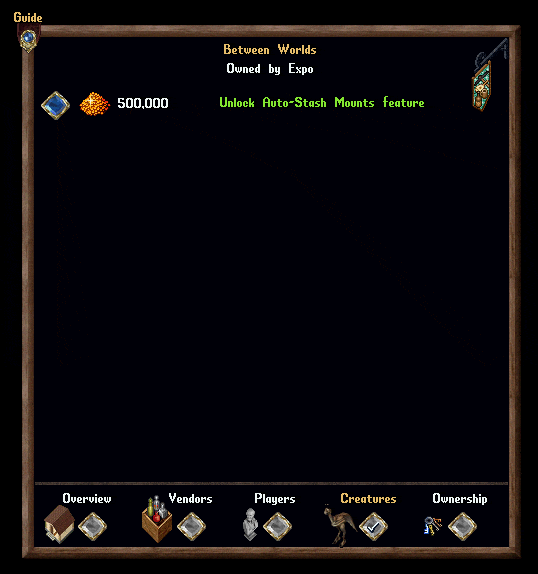
Crafting Manuals and House Addons
Most crafted House Addons no longer require two separate skills to craft. Instead, they now require one or more Crafting Manuals as ingredients for construction. Crafting Manuals are available in a variety of skills, and players must have 100 skill points in the respective crafting discipline to create them. For example, a player with 100 Carpentry skill can craft a Carpentry Crafting Manual. To craft a Crafting Manual, players must use 1 Mastercrafting Diagram as an ingredient.

The following is a list of House Addons categorized by skill:
| Blacksmithy | Small Forge Deed |
|---|---|
Anvil (East/South) Deed | |
 Large Forge (East/South) Deed | |
| Cooking |  Flour Mill (East/South) Deed |
 Stone Oven (East/South) Deed | |
| Inscription |  Abbatoir Deed |
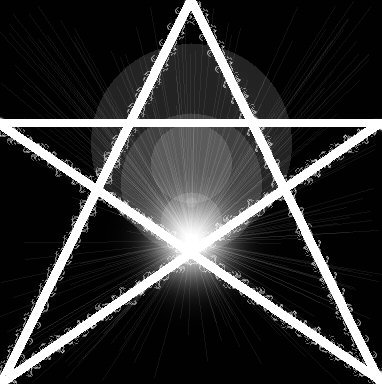 Pentagram Deed | |
| Tailoring | Dressform |
Spinning Wheel (East/South) Deed | |
 Small Bed (East/South) Deed | |
 Loom (East/South) Deed | |
 Large Bed (East/South) Deed | |
| Tinkering | Training Dummy (East/South) Deed |
Pickpocket Dip (East/South) Deed |
Demolition
When a house is demolished, a 30-minute restriction is placed on the lot, during which only specific characters may place a new house in that location or within three tiles of its borders. The eligible characters include:
- Characters on the same Account as the house owner
- Characters on the same IP Address as the house owner
- Characters in the same Guild as the house owner
- Characters in the same Party as the house owner
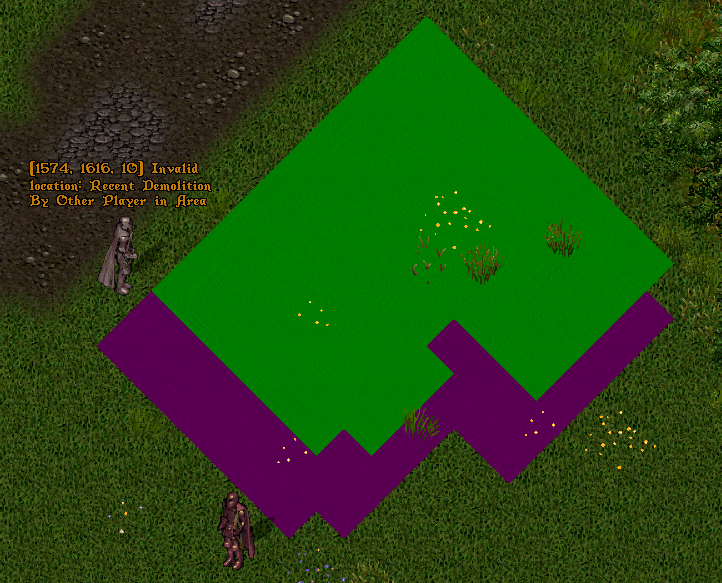
This restriction also applies when demolishing and replacing House Boats.
Restyle Deed Return: When players Demolish a house, any House Sign Restyles and Trash Barrel Restyles unlocked for that specific house will now be converted back into Deeds and placed into the player's Bank Box.
Moving Crates
Players have the option to use "Moving Crates" when demolishing their houses, which allows them to store remaining items in the house for later retrieval. This feature is enabled by default in the Demolish House Page. Using Moving Crates incurs a cost of 1,000 Gold per Secure Capacity of the house, which is deducted from the player's Bank Account upon successful demolition.
Once a house is demolished, players have up to 14 days to retrieve any Moving Crates created during the process. If the Moving Crates are not claimed within this timeframe, all items inside them will be permanently deleted.
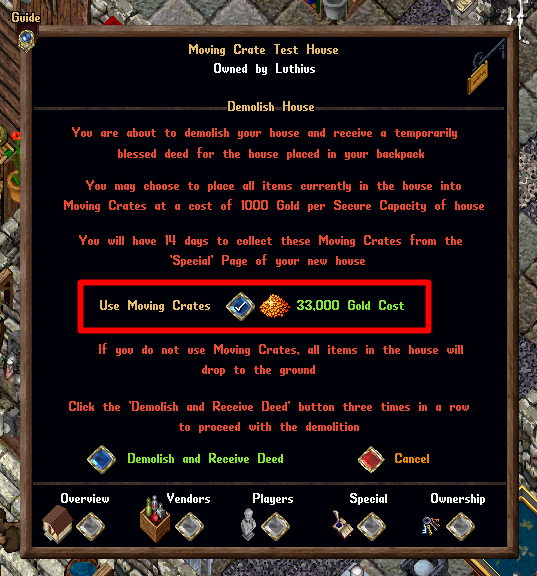

Item Consolidation
Instead of placing all house items into a single large container, the system distributes them into multiple Moving Crates, each capable of holding up to 125 items. Individual lockdowns that are not inside containers may also be stacked together within Moving Crates. For example, if a house contains hundreds of individual pieces of Blue Cloth on the floor, the system will attempt to consolidate them into a single stack inside a Moving Crate.
Retrieving Moving Crates
Any character on the player's account can retrieve Moving Crates by accessing the "Special" page of the Housing Menu (previously labeled as the "Creatures" page). This feature is available only to the Owner or Co-Owner of the house or rental room. If the account has Moving Crates available, they will be displayed as "X Moving Crates Available" in the lower-left section of the menu.
Players can retrieve crates by clicking the "Retrieve Crate" button, which opens the Retrieval Menu. The top section of the menu shows the player's current house lockdown and secure counts. The bottom-left section allows players to navigate through their available Moving Crates using the left and right arrow buttons, which also display the number of items stored inside each crate.
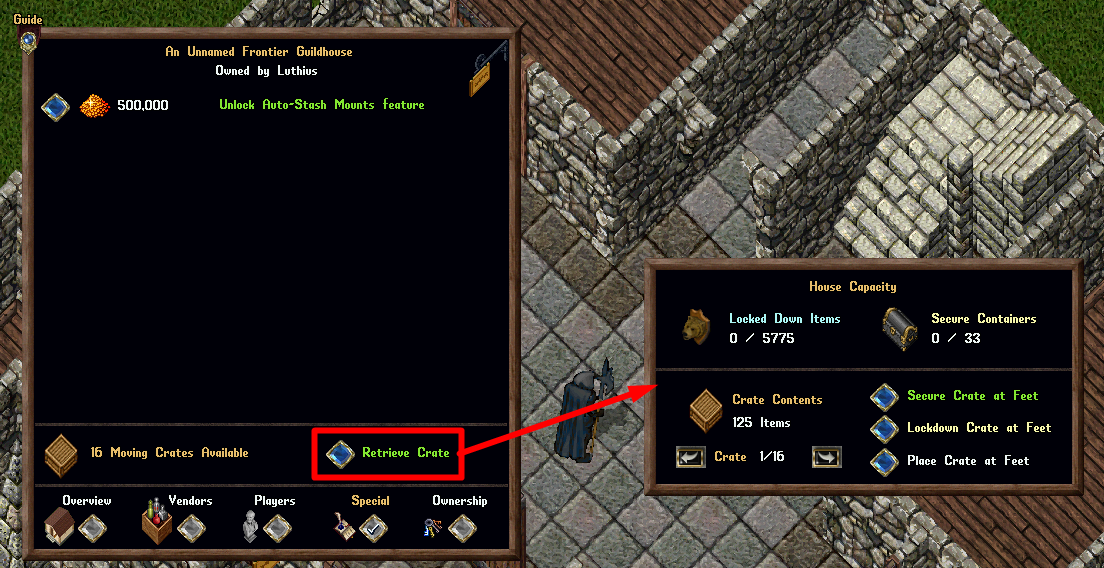
On the bottom-right of the menu, players can choose from three retrieval options:
- Secure Crate at Feet - Places the Moving Crate at the player's feet and secures it.
- Lockdown Crate at Feet - Places the Moving Crate at the player's feet and locks it down.
- Place Crate at Feet - Places the Moving Crate at the player's feet without securing or locking it down.
Secure Crate at Feet
When selecting "Secure Crate at Feet," the Moving Crate is placed at the player's location and immediately secured. Only the Owner of the house has permission to secure containers in this way.

Lockdown Crate at Feet
When selecting "Lockdown Crate at Feet," the Moving Crate is placed at the player's location and immediately locked down.
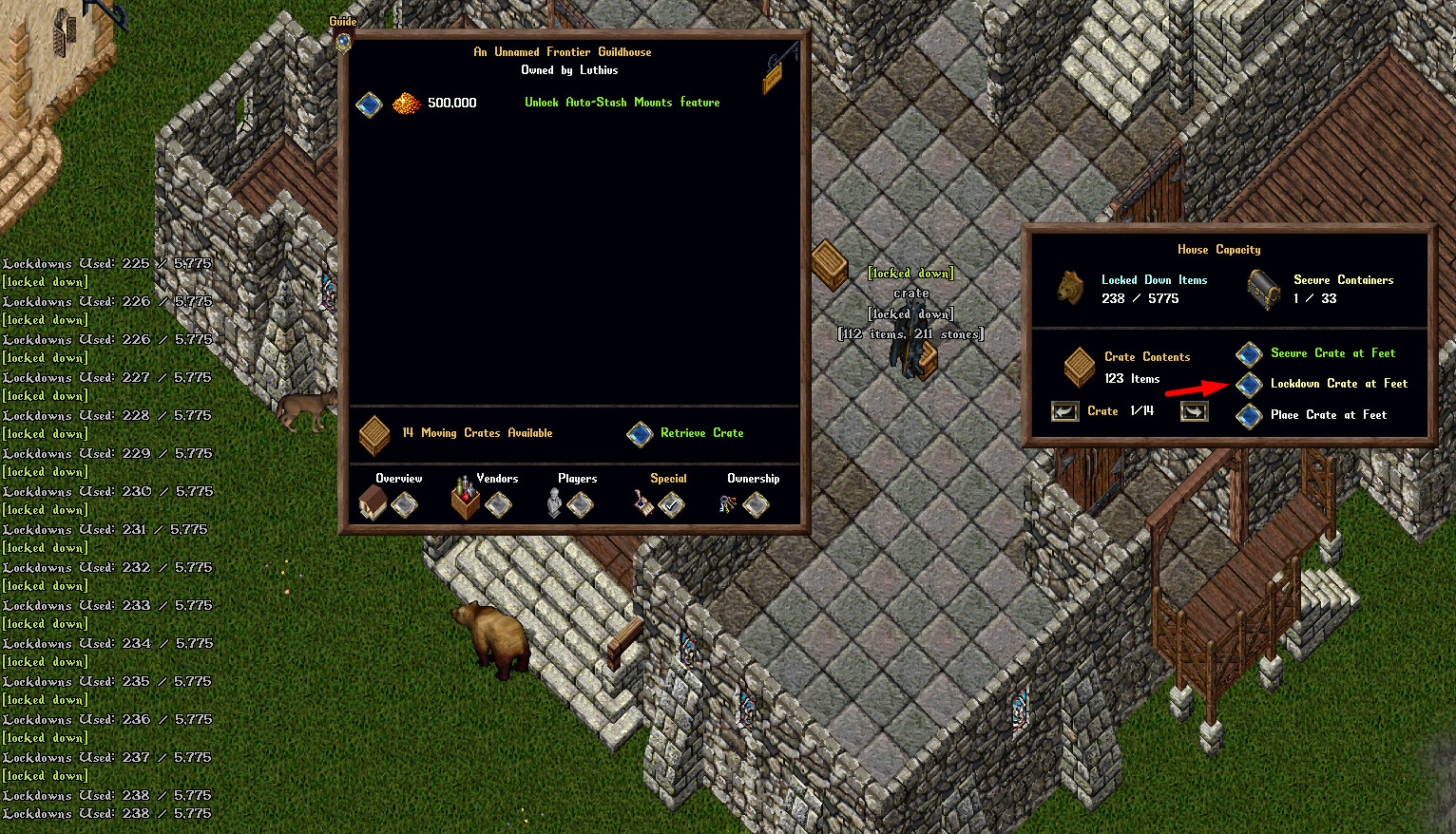
Place Crate at Feet
When selecting "Place Crate at Feet," the Moving Crate is placed at the player's location but remains unsecured and not locked down. The player will receive a system message warning them that the crate must be secured or locked down to prevent decay. If left unsecured, it will be subject to the normal house item decay timer of 1 hour.
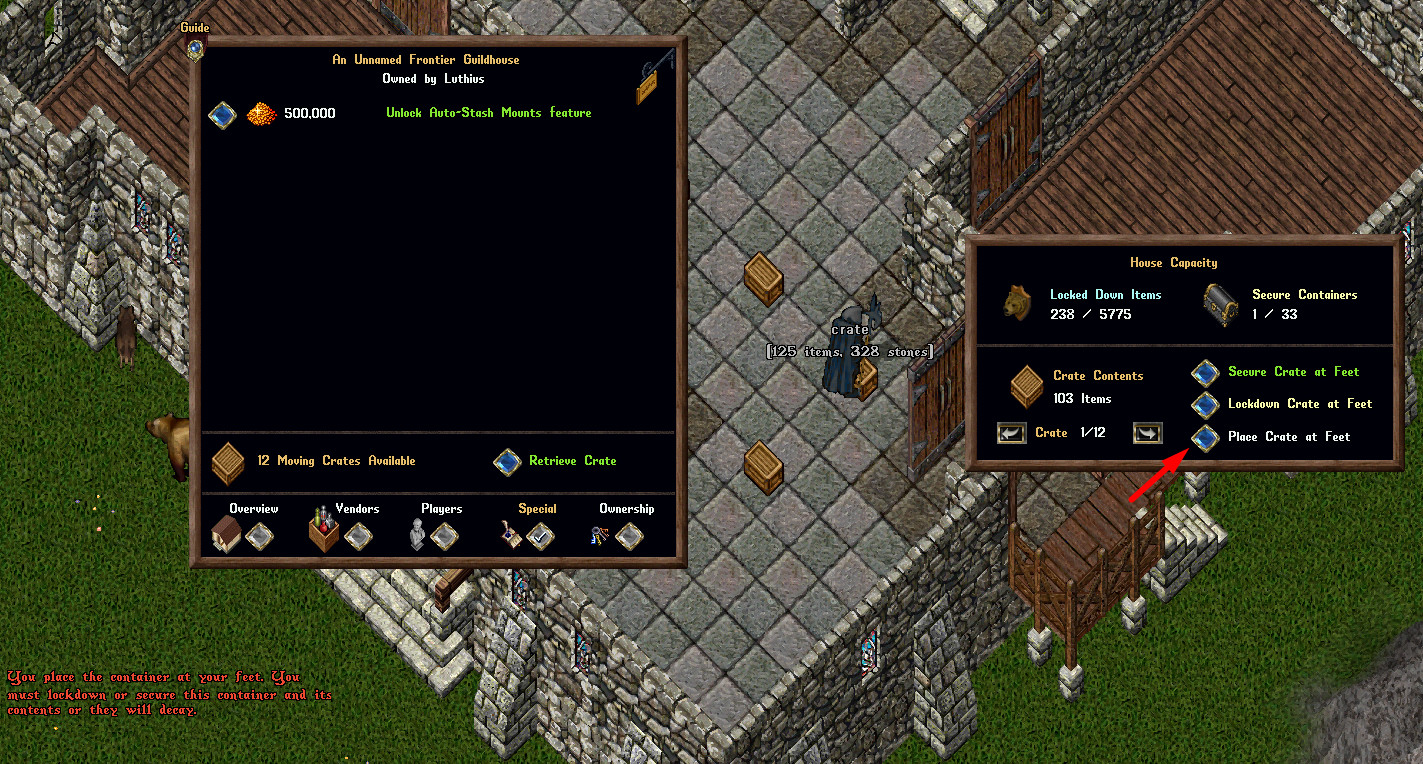
Note: If a Moving Crate cannot be secured or locked down for any reason, an overhead warning will notify the player that the system was "Unable to Secure or Lockdown" the Moving Crate.
House Decay and IDOC System
The house decay system consists of multiple stages, each lasting seven days, with the exception of the "Greatly Worn" stage, which includes an additional random timer of 1 to 24 hours. The final stage, "In Danger of Collapsing," lasts between 15 to 60 minutes. Players can check the decay stage of their house by single-clicking its sign if they are the Owner, Co-Owner, or Friend of the house. Additionally, players must wait two seconds between lifting items left behind when a house collapses due to the IDOC system.
| House Decay Stages | |
|---|---|
| Stage | Timer |
| Like New | 7 days |
| Slightly Worn | 7 days |
| Somewhat Worn | 7 days |
| Fairly Worn | 7 days |
| Greatly Worn | 7-8 days |
| In Danger of Collapsing | 15-60 minutes |
House Owner Refreshing
The full IDOC cycle lasts between 35 to 36 days. If 30 days pass without the house owner refreshing the house, it becomes the owner's exclusive responsibility to do so. Houses are automatically refreshed each time the owner logs into the game, regardless of their location. If a Co-Owner or Friend refreshes a house by clicking the House Sign or using the Front Door, they will receive a system message informing them how much time remains before the Owner is required to refresh the house. If 30 days have elapsed without an Owner refresh, Co-Owners and Friends will receive a red text system message, along with an alert sound, warning them that only the Owner can refresh the house.
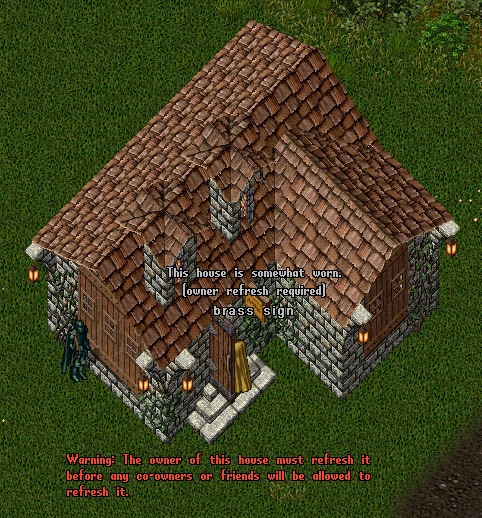
In Danger of Collapsing
When a house reaches the "In Danger of Collapsing" stage, a world-wide announcement will notify all players, providing the house's coordinates. A Discord notification will also be posted in the Broadcasts and PvP channels. The house will randomly collapse within 15 to 60 minutes of this announcement. During the next three hours following an IDOC announcement, all players within 100 tiles of the site will be able to ignore their Dishonored status. This means that Red players can continue attacking others and healing allies near the site, even after death.


House Collapse
When a house collapses, a randomized 15-minute to 2-hour window is applied during which no new houses can be placed in the same location. Additionally, each Secure Container, Lockdown (not inside a container), and Add-On inside the house will have one of the following random outcomes:
- A 33% chance the item will be permanently deleted.
- A 33% chance the item will fall to the ground and can be picked up by players.
- A 33% chance the item will be removed and placed into a House Decay Lottery.
Any Storage Shelves, Storage Lockers, or Resource Stockpiles found in the house will always be added to the House Decay Lottery but will have their stored item counts reduced by 50%.
House Decay Lottery
When a house reaches the IDOC stage and collapses due to a lack of refreshment, two possible outcomes may occur:
- A 50% chance that the house follows the normal IDOC process, leading to its deletion and triggering an Items Collection Lottery.
- A 50% chance that the house remains in place and is placed up for a House Ownership Lottery, while all items inside are deleted.
Houseboats always go up for a lottery instead of collapsing.
Items Collection Lottery (House Deletion)
In the normal IDOC process, after the 15-60 minute IDOC window expires, the house is deleted, allowing new house placement after a random delay. Upon deletion:
- 34% of the items in the house, including Storage Shelves, are placed in an "Items Collection Lottery."
- 33% of the items in the house fall to the ground at their original locations.
- 33% of the items in the house are permanently deleted.
For more details, read about the House Decay Lottery system.
Custom Warp Tiles
House Owners can now purchase and unlock a Custom Warp Tile from the "Special" page of the House Menu. This feature allows the Owner to designate a specific Warp Tile location within the house, enabling certain players to Recall, Gate, Hike, or use Chivalry Travel to that specific spot.

Once unlocked, the "Custom Warp Tile" button must be toggled to enable this mechanic.
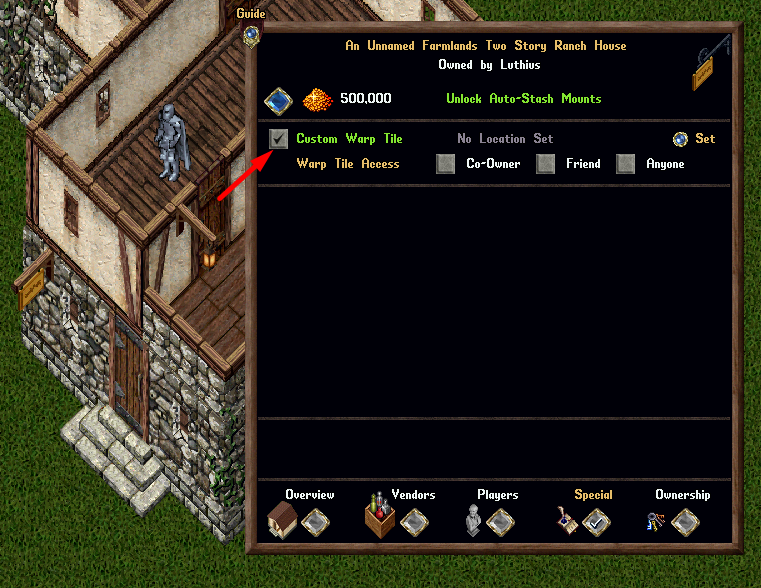
The Owner can set the Warp Tile location by clicking the "Set" button while standing in the desired spot inside the house.

Friends of the house can use the "Show" button to see a visual indicator of the current Warp Tile location.
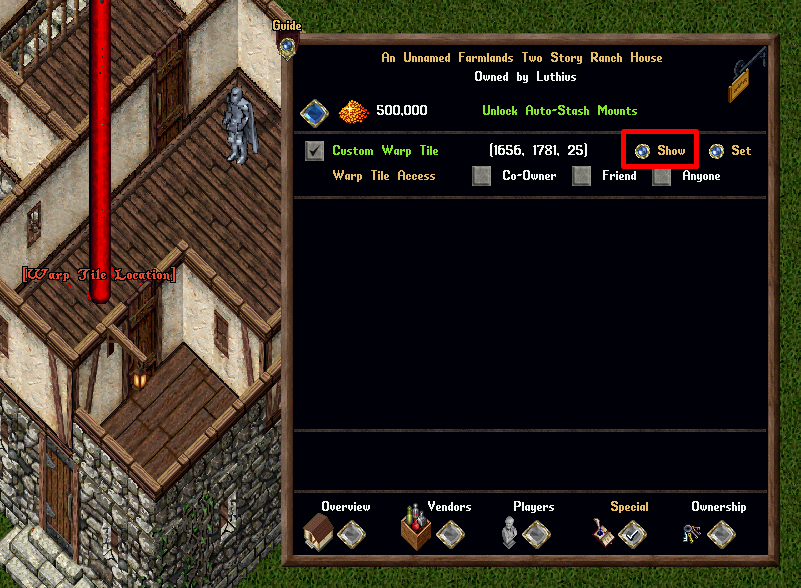
Players can now mark any location inside a house for Recall, Gate, Hiking, or Chivalry Moongates when using Warp Tiles. The marked location does not have to be the exact Warp Tile location, but it must be within the house.

If a player with proper access attempts to travel to a marked location in a house with a Warp Tile, they will be redirected to the designated Warp Tile location instead. If a player without access tries to travel there, they will be sent to the house's Ban Location.

If a player attempts to travel to a Courtyard location inside a house that also has a Warp Tile configured, the Courtyard Travel mechanics will take priority.
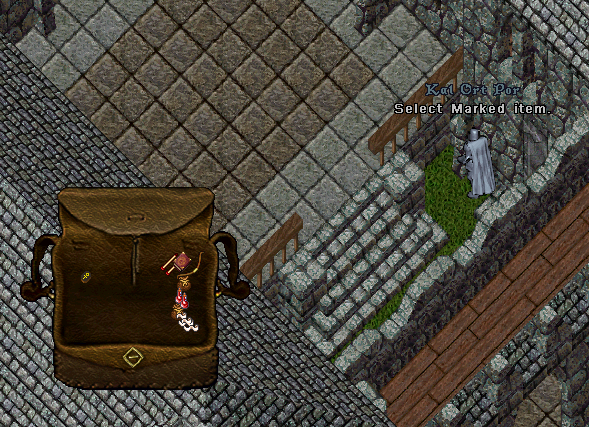
Miscellaneous
Several general rules and mechanics apply to housing. House Sign names are reset whenever ownership of a house changes. If a player deletes a character that owns a house, the ownership will automatically transfer to another character on that account if one exists. Additionally, if a player leaves a guild, their house will no longer be associated with that guild. Any Guildstones within the house that were aligned with the guild will also be removed. Co-Owners have the ability to use Axe items to chop and remove any AddOn-type items placed in houses.
House Ejecting
Players can use the [Eject command to remove themselves from a house, but there are some restrictions. Players cannot use the [Eject command for 5 seconds after making a Stealing attempt. Additionally, players who are revealed using Detect Hidden or the Reveal Spell cannot use the command for 5 seconds. If a player is flagged in PvP, they may only use [Eject once every 5 minutes.
House Hiding
Players cannot become Hidden or Invisible inside a house unless they are a Friend of the house or have a Rental Vendor within the property. If a player who does not meet these conditions attempts to hide, they will be automatically revealed and prevented from using any form of Hiding or Invisibility for the next 10 seconds.
Additionally, all players who are within one tile of a house but not actually inside it will receive an effective bonus of 50 Hiding Skill when making Hiding attempts. However, players cannot use Smoke Bombs while inside a house.
Courtyards
House Owners who have Courtyards can now manage which types of players are allowed to Recall, Gate, Hike, or use Chivalry Travel to the house’s Courtyard areas. Owners can configure access settings in the "Special" house menu page, choosing whether only Co-Owners, Friends, or anyone can enter the Courtyard through these travel methods.
If a player without the required access attempts to travel to a Courtyard location, they will instead be redirected to the house’s Ban Location. House Owners, however, will always have access regardless of the settings.