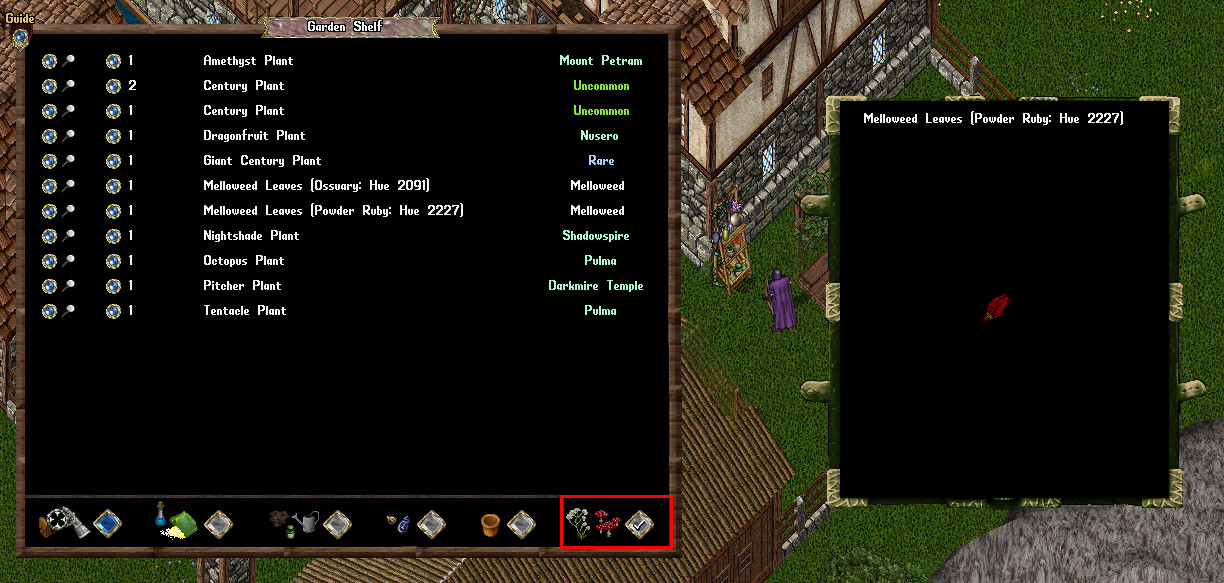More actions
Fiend>AreYouKidden |
No edit summary |
||
| (One intermediate revision by the same user not shown) | |||
| Line 1: | Line 1: | ||
[[Category:Plants]][[Category:Crafting]][[Category:QoL]] | [[Category:Plants]] | ||
[[Category:Crafting]] | |||
[[Category:QoL]] | |||
Players can purchase a '''Garden Shelf''' from the [[Prevalia Market]] under the Plants category. These shelves can be customized using '''Furniture Dye''', allowing for aesthetic personalization. Owners and Co-Owners of a house can also use the '''shift-click Restyle''' option found in the context menu to modify the appearance of the Garden Shelf. | |||
To function properly, a Garden Shelf must be '''locked down''' in a house. Only the '''Owner and Co-Owners''' of that house will have access to use it. Unlike standard storage items, Garden Shelves do '''not''' count as containers. Instead, double-clicking a locked-down Garden Shelf will open the '''Garden Shelf Menu''', where items can be managed. | |||
[[File:gardenshelfgump1.jpg|link=]] | [[File:gardenshelfgump1.jpg|link=]] | ||
==Stocking the Garden Shelf== | == Stocking the Garden Shelf == | ||
To stock the Garden Shelf, players | To stock the Garden Shelf, players have multiple options: | ||
* | |||
* | * Clicking the '''"Add Items"''' button in the bottom left corner of the Garden Shelf Menu allows players to add a specific item to the shelf. | ||
* | * Targeting themselves will automatically move all valid items from their backpack into the Garden Shelf. | ||
* Using the '''"Restock"''' option from the single-click context menu. | |||
[[File:gardenshelfgump2.jpg|link=]] | [[File:gardenshelfgump2.jpg|link=]] | ||
Each item stored in the Garden Shelf has a number displayed next to it, indicating the quantity available. | |||
* If only '''one''' of an item is stored, clicking the '''orb button''' next to it will retrieve the item and place it in the player’s backpack. | |||
* If an item has '''two or more''' stored, clicking the '''orb button''' will prompt the player to choose how many they want to retrieve. | |||
* If an item | |||
* If an item has | |||
[[File:gardenshelfgump3.jpg|link=]] | [[File:gardenshelfgump3.jpg|link=]] | ||
Garden Shelves can also store '''Water Containers'''; however, adding them to the shelf will automatically empty them of any stored water. | |||
[[File:gardenshelfgump4.jpg|link=]] | [[File:gardenshelfgump4.jpg|link=]] | ||
Players can store '''Plant Bowls''' in a Garden Shelf, but only if they are empty—meaning they must not contain any plants, and any '''Negative Growth Effects''' must have expired. Additionally, if a Plant Bowl with an active '''Positive Growth Effect''' (such as Growth Serum) is added to the Garden Shelf, those effects will be removed. | |||
[[File:gardenshelfgump5.jpg|link=]] | [[File:gardenshelfgump5.jpg|link=]] | ||
== Plants Category == | |||
In the '''Plants''' category of the Garden Shelf Menu, players can view all stored plants, which are automatically organized alphabetically. The '''rarity category''' of each plant is displayed on the right side of the menu. | |||
Players can retrieve plants from the shelf by clicking the '''orb button''' next to them, similar to retrieving other items. If multiple quantities of a plant are stored, players will be prompted to choose how many they wish to withdraw. | |||
For a visual preview, players can click the '''Magnifying Glass''' button next to each plant, which will open a '''Preview Window''' displaying the plant’s appearance. | |||
[[File:gardenshelfgump6.jpg|link=]] | [[File:gardenshelfgump6.jpg|link=]] | ||
Latest revision as of 03:15, 4 March 2025
Players can purchase a Garden Shelf from the Prevalia Market under the Plants category. These shelves can be customized using Furniture Dye, allowing for aesthetic personalization. Owners and Co-Owners of a house can also use the shift-click Restyle option found in the context menu to modify the appearance of the Garden Shelf.
To function properly, a Garden Shelf must be locked down in a house. Only the Owner and Co-Owners of that house will have access to use it. Unlike standard storage items, Garden Shelves do not count as containers. Instead, double-clicking a locked-down Garden Shelf will open the Garden Shelf Menu, where items can be managed.

Stocking the Garden Shelf
To stock the Garden Shelf, players have multiple options:
- Clicking the "Add Items" button in the bottom left corner of the Garden Shelf Menu allows players to add a specific item to the shelf.
- Targeting themselves will automatically move all valid items from their backpack into the Garden Shelf.
- Using the "Restock" option from the single-click context menu.
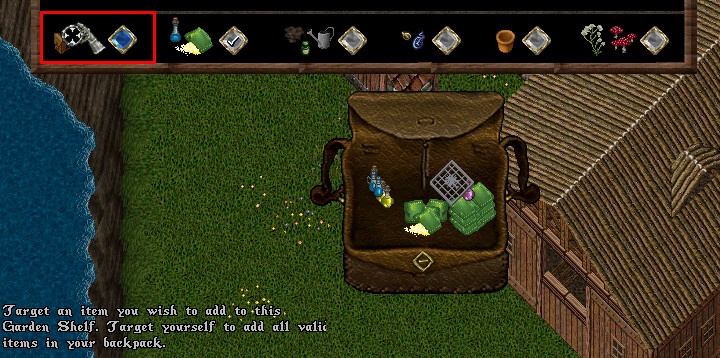
Each item stored in the Garden Shelf has a number displayed next to it, indicating the quantity available.
- If only one of an item is stored, clicking the orb button next to it will retrieve the item and place it in the player’s backpack.
- If an item has two or more stored, clicking the orb button will prompt the player to choose how many they want to retrieve.

Garden Shelves can also store Water Containers; however, adding them to the shelf will automatically empty them of any stored water.
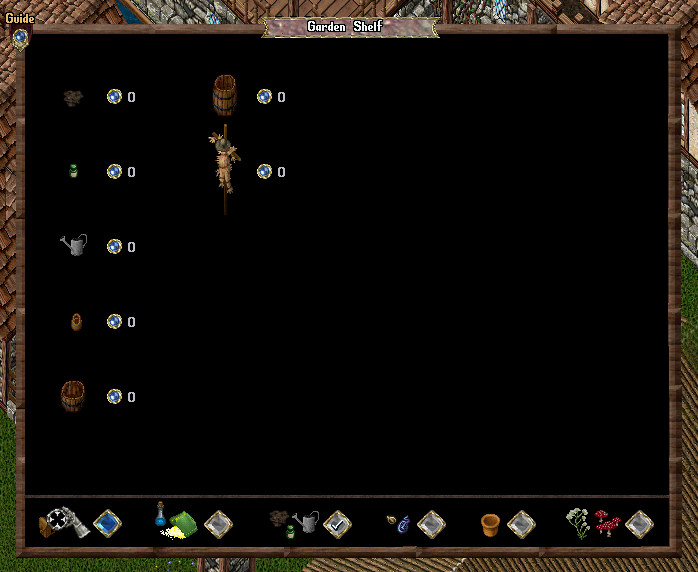
Players can store Plant Bowls in a Garden Shelf, but only if they are empty—meaning they must not contain any plants, and any Negative Growth Effects must have expired. Additionally, if a Plant Bowl with an active Positive Growth Effect (such as Growth Serum) is added to the Garden Shelf, those effects will be removed.

Plants Category
In the Plants category of the Garden Shelf Menu, players can view all stored plants, which are automatically organized alphabetically. The rarity category of each plant is displayed on the right side of the menu.
Players can retrieve plants from the shelf by clicking the orb button next to them, similar to retrieving other items. If multiple quantities of a plant are stored, players will be prompted to choose how many they wish to withdraw.
For a visual preview, players can click the Magnifying Glass button next to each plant, which will open a Preview Window displaying the plant’s appearance.