More actions
Fiend>Expo No edit summary |
No edit summary |
||
| (5 intermediate revisions by the same user not shown) | |||
| Line 1: | Line 1: | ||
[[Category:Housing]][[Category:New Player]][[Category: | [[Category:Housing]][[Category:New Player]][[Category:Mechanics]][[Category:QoL]][[Category:Customization]][[File:rentalroom.png|right|600px|link=]] | ||
Players now have the ability to rent a Rental Room from Innkeepers in any town, including Corpse Creek, Shelter Island, and Sanctuary. However, this system is only available to players who do not currently own a house on their account. Rental Rooms function similarly to normal houses but have specific restrictions. They offer variable lockdowns and secure storage depending on the room's size, with the ability to expand storage further. Players cannot recall, gate, or hike into a Rental Room but can travel out from it. The room owner can friend or co-own other players for access. However, players cannot place Rental Vendors inside a Rental Room, though they can place Stablemasters, Dockmasters, and other NPCs. | |||
To initiate a rental, players can speak to any Innkeeper or House Steward and say "Rent," "Room," or "House." If players are unsure where to find an Innkeeper, they can say "Innkeep" or "Innkeeper" to any NPC human in a town, and a pointer arrow will direct them to the nearest Innkeeper. | |||
Additionally, players have the option to expand their Rental Room by increasing the number of Secure Containers and Lockdowns. This is done by clicking the "Expand" button in the Rental Room Menu, which opens the Expand Rental Room interface. | |||
== Rental Room Options and Layouts == | |||
Rental Rooms come in a variety of sizes, each with different layouts, prices per week, and storage capacities. The visual style of a Rental Room depends on the town in which it was rented. However, if a player becomes a murderer after renting a room, their Rental Town will automatically switch to Corpse Creek, but their room's style will remain unchanged. | |||
==Rental Room Options and Layouts== | |||
{{RentalRoomSize}} | {{RentalRoomSize}} | ||
== Secure Container and Lockdown Expansions == | |||
Players can expand their Rental Room to increase storage capacity by clicking the "Expand" button in the Rental Room Menu. Each expansion adds one additional Secure Container and 175 additional Lockdowns. Expanding a Rental Room will also increase the Rental Period Cost by 2,500 gold, starting from the next payment period. Players may only expand their Rental Room a number of times equal to the initial Secure Containers the room offered (i.e., they can double the starting number of Lockdowns and Secures through expansions). | |||
==Secure Container and Lockdown Expansions== | |||
[[File:rentalroomexpansion.png|link=]] | [[File:rentalroomexpansion.png|link=]] | ||
If a Rental Room has been expanded at least once, the Locked Down Items and Secure Containers text will appear in green. If a player reaches the maximum expansion limit, the "Expand" button will appear in grey text, indicating that no further expansions can be made. | |||
[[File:rentalroomexpansion2.png|link=]] | [[File:rentalroomexpansion2.png|link=]] | ||
== New Player Rental Room Credit Deeds == | |||
==New Player Rental Room Credit Deeds== | New players who rent a room in Shelter Island while they still have "Young" status will not lose their Young status upon entering their room. Additionally, the first character created on an account will receive a Rental Room Credit Deed. These deeds are bound to the player and automatically cover Rental Room costs as long as they are in the player’s bank box or backpack. Each deed starts with a value of 10,000 gold, which is enough to pay for two weeks in a small Rental Room. | ||
[[File:rentroomcreditdeed01.jpg|link=]] | [[File:rentroomcreditdeed01.jpg|link=]] | ||
Players can single-click a Rental Room Credit Deed to see its remaining credit balance and owner. Double-clicking the deed will provide an explanation of its use, though it is consumed automatically when in the player’s bank or backpack. | |||
[[File:rentroomcreditdeed02.jpg|link=]] | [[File:rentroomcreditdeed02.jpg|link=]] | ||
==Renting a Room== | == Renting a Room == | ||
To rent a room, players must speak to an Innkeeper and say "Rent," "Room," or "House." They can also access the rental menu via the "Rent" option in the Innkeeper’s context menu. Players must click "Rent Room" three times in a row to finalize the rental. The rental cost varies based on room size, and the first week's payment is due immediately, with funds always withdrawn from the character’s Bank Box. | |||
[[File:rentalroomgump.png|link=]] | [[File:rentalroomgump.png|link=]] | ||
After renting a room, the Rental Room Menu will display: | |||
* Time until the next automatic payment | |||
* Time until next automatic payment | * Cost of the next payment | ||
* Cost of next payment | * Current number of Locked Down items | ||
* Current number of Locked Down items | * Current number of Secure Containers | ||
* Current number of Secure Containers | * A button to end the rental period early | ||
* A button to | * "Enter Room" button, allowing the player and their followers to enter the room | ||
* Enter Room button, | * "Invite Player" button for adding or removing Friends and Co-Owners | ||
* "Visit Other Rooms" button for accessing rental rooms the player has been granted access to | |||
* | |||
* | |||
== | === Accessing Your Room === | ||
Players can access their Rental Room by saying "Room," "Rent," or "House" to an Innkeeper or House Steward. Although they can enter their room from any town, they will always exit into the town where they originally rented. If a player becomes a murderer, their Rental Town will automatically switch to Corpse Creek. | |||
Players who have engaged in PvP combat within the last two minutes will not be able to enter their Rental Room. | |||
=== | === Granting Other Players Access === | ||
The "Invite Player" button in the Rental Room Menu allows the owner to add Friends or Co-Owners. Friends can visit the room but cannot access storage or modify items. Co-Owners have full access to storage and can add or remove locked-down items. A warning is displayed when granting Co-Owner status. | |||
=== Removing Other Players === | |||
To remove a Friend or Co-Owner, players can open the Invite Player menu and click the blue gem next to the player's name. Once removed, a player will be ejected if they are inside the room or will be kicked out upon their next login. | |||
=== Visiting Other Rooms === | |||
Players can visit Rental Rooms they have been granted access to by opening the Rental Room Menu and clicking "Visit Other Rooms." If they have access to multiple rooms, a list will display the owner’s name and the access level granted. | |||
To enter a room, players must be within 12 tiles of an Innkeeper and must not have recently been in combat. | |||
== | == Using a Rental Room == | ||
Rental Rooms function similarly to houses. Players can lock down, release, and secure items, as well as place Trash Barrels. | |||
=== Locked Down Items === | |||
Items left on the floor will decay unless they are locked down or placed in a Secure Container. To lock down an item, players must type "I wish to lock this down" and target the item. Locked-down items cannot be moved, and a message will confirm the available Lockdown slots. Items can be unlocked by saying, "I wish to release this." | |||
[[File:rentalroomlockdownrelease.gif|link=]] | [[File:rentalroomlockdownrelease.gif|link=]] | ||
=== Secure Containers === | |||
===Secure Containers=== | Secure Containers prevent item decay. To secure a container, players must place it on the ground and say, "I wish to secure this." The container will then display "[secured]" and consume 125 Lockdown slots. Players can release a container by saying, "I wish to release this," after which all contents will be subject to decay. | ||
[[File:rentalroomsecures.gif|link=]] | [[File:rentalroomsecures.gif|link=]] | ||
== Ending Rental Agreements == | |||
Rental Agreements will end under the following conditions: | |||
* The player has "Automatically Make Payments" disabled, and the 7-day rental period expires. | |||
* The player does not have enough gold in their Bank Box to renew the agreement. | |||
* The player manually ends the rental by clicking "End Rental Period Early" three times. | |||
When an agreement ends, all items are automatically sent to the player's Bank Box. If there is insufficient space, excess items are "queued" and will be added once room becomes available. | |||
[[File:rentalroom210430_B.png|link=]] | [[File:rentalroom210430_B.png|link=]] | ||
== Rental Room Upgrading == | |||
Players can transition from a Rental Room to a house by placing a House Deed, purchasing a house, or receiving a house transfer. Doing so immediately ends the Rental Room agreement, and all items inside the Rental Room are sent to the Bank Box. | |||
[[File:rentalcontractendupgradetohouse.jpg|link=]] | [[File:rentalcontractendupgradetohouse.jpg|link=]] | ||
== House Stewards == | |||
Players can purchase a House Steward Deed from the Prevalia Marketplace for 4,000,000 gold. House Stewards function like Innkeepers, allowing players to access their Rental Room, but cannot be used to start a new rental contract. | |||
Players can use a House Steward to visit their room by saying "Rent" or "Room." If a player enters a Rental Room via a House Steward, they can exit back to the house using the "Exit to | |||
Latest revision as of 08:36, 9 March 2025
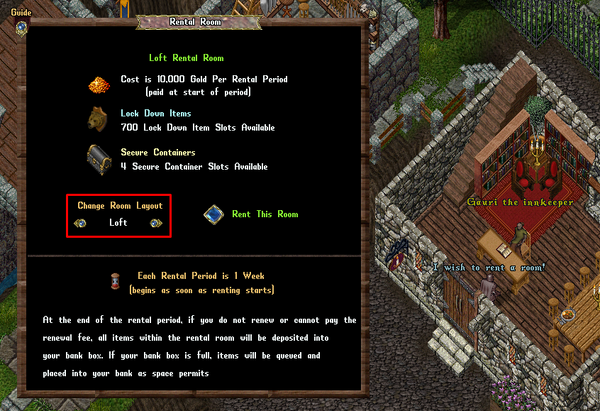
Players now have the ability to rent a Rental Room from Innkeepers in any town, including Corpse Creek, Shelter Island, and Sanctuary. However, this system is only available to players who do not currently own a house on their account. Rental Rooms function similarly to normal houses but have specific restrictions. They offer variable lockdowns and secure storage depending on the room's size, with the ability to expand storage further. Players cannot recall, gate, or hike into a Rental Room but can travel out from it. The room owner can friend or co-own other players for access. However, players cannot place Rental Vendors inside a Rental Room, though they can place Stablemasters, Dockmasters, and other NPCs.
To initiate a rental, players can speak to any Innkeeper or House Steward and say "Rent," "Room," or "House." If players are unsure where to find an Innkeeper, they can say "Innkeep" or "Innkeeper" to any NPC human in a town, and a pointer arrow will direct them to the nearest Innkeeper.
Additionally, players have the option to expand their Rental Room by increasing the number of Secure Containers and Lockdowns. This is done by clicking the "Expand" button in the Rental Room Menu, which opens the Expand Rental Room interface.
Rental Room Options and Layouts
Rental Rooms come in a variety of sizes, each with different layouts, prices per week, and storage capacities. The visual style of a Rental Room depends on the town in which it was rented. However, if a player becomes a murderer after renting a room, their Rental Town will automatically switch to Corpse Creek, but their room's style will remain unchanged.
| Type | Layout (Prevalia style shown in the example below) | Gold per week | Secures | Lockdowns |
| Small | 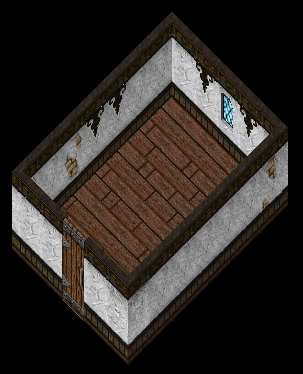 |
5000 | 2 | 350 |
| Medium | 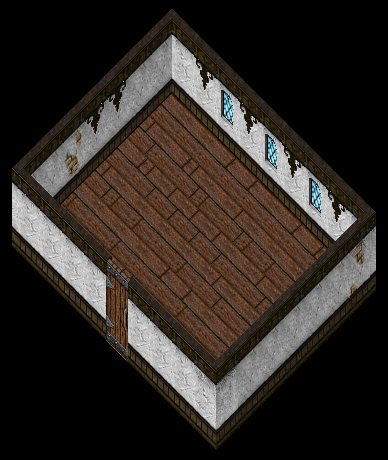 |
7500 | 3 | 525 |
| Large | 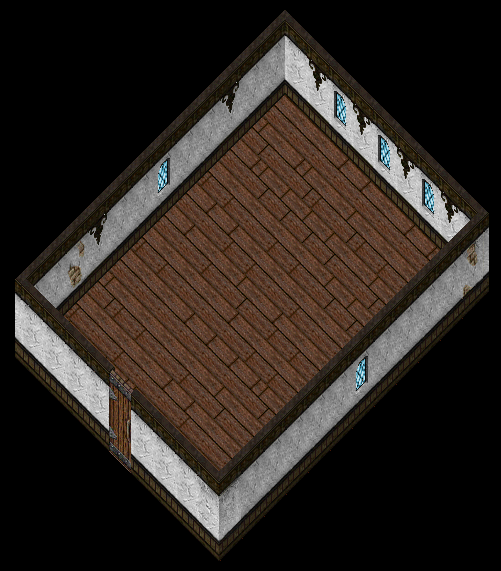 |
10000 | 4 | 700 |
| Loft | 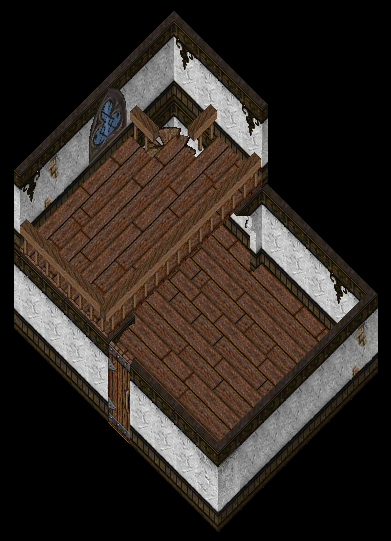 |
10000 | 4 | 700 |
Secure Container and Lockdown Expansions
Players can expand their Rental Room to increase storage capacity by clicking the "Expand" button in the Rental Room Menu. Each expansion adds one additional Secure Container and 175 additional Lockdowns. Expanding a Rental Room will also increase the Rental Period Cost by 2,500 gold, starting from the next payment period. Players may only expand their Rental Room a number of times equal to the initial Secure Containers the room offered (i.e., they can double the starting number of Lockdowns and Secures through expansions).
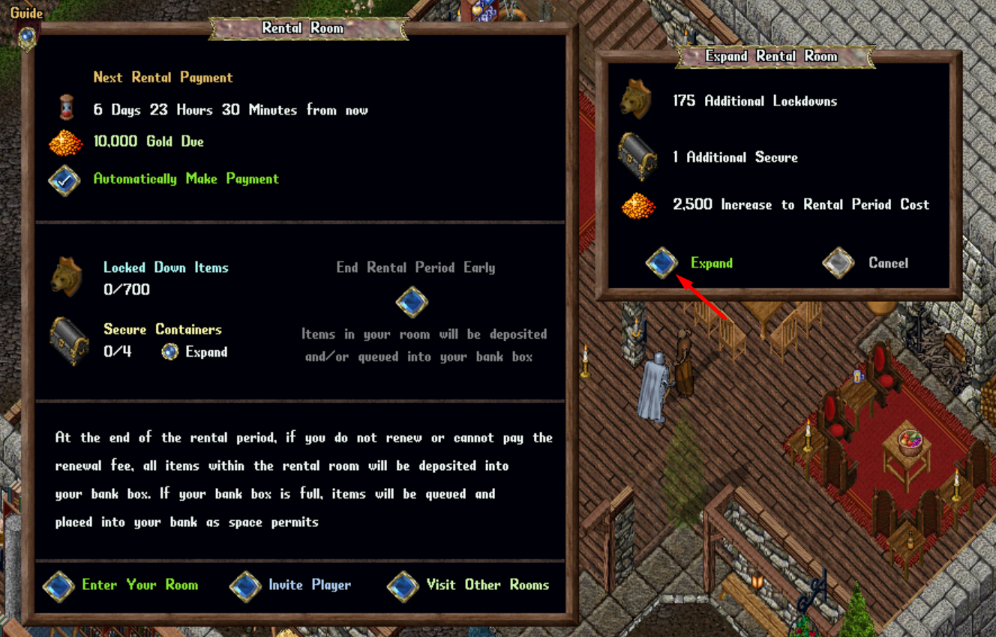
If a Rental Room has been expanded at least once, the Locked Down Items and Secure Containers text will appear in green. If a player reaches the maximum expansion limit, the "Expand" button will appear in grey text, indicating that no further expansions can be made.

New Player Rental Room Credit Deeds
New players who rent a room in Shelter Island while they still have "Young" status will not lose their Young status upon entering their room. Additionally, the first character created on an account will receive a Rental Room Credit Deed. These deeds are bound to the player and automatically cover Rental Room costs as long as they are in the player’s bank box or backpack. Each deed starts with a value of 10,000 gold, which is enough to pay for two weeks in a small Rental Room.

Players can single-click a Rental Room Credit Deed to see its remaining credit balance and owner. Double-clicking the deed will provide an explanation of its use, though it is consumed automatically when in the player’s bank or backpack.

Renting a Room
To rent a room, players must speak to an Innkeeper and say "Rent," "Room," or "House." They can also access the rental menu via the "Rent" option in the Innkeeper’s context menu. Players must click "Rent Room" three times in a row to finalize the rental. The rental cost varies based on room size, and the first week's payment is due immediately, with funds always withdrawn from the character’s Bank Box.

After renting a room, the Rental Room Menu will display:
- Time until the next automatic payment
- Cost of the next payment
- Current number of Locked Down items
- Current number of Secure Containers
- A button to end the rental period early
- "Enter Room" button, allowing the player and their followers to enter the room
- "Invite Player" button for adding or removing Friends and Co-Owners
- "Visit Other Rooms" button for accessing rental rooms the player has been granted access to
Accessing Your Room
Players can access their Rental Room by saying "Room," "Rent," or "House" to an Innkeeper or House Steward. Although they can enter their room from any town, they will always exit into the town where they originally rented. If a player becomes a murderer, their Rental Town will automatically switch to Corpse Creek.
Players who have engaged in PvP combat within the last two minutes will not be able to enter their Rental Room.
Granting Other Players Access
The "Invite Player" button in the Rental Room Menu allows the owner to add Friends or Co-Owners. Friends can visit the room but cannot access storage or modify items. Co-Owners have full access to storage and can add or remove locked-down items. A warning is displayed when granting Co-Owner status.
Removing Other Players
To remove a Friend or Co-Owner, players can open the Invite Player menu and click the blue gem next to the player's name. Once removed, a player will be ejected if they are inside the room or will be kicked out upon their next login.
Visiting Other Rooms
Players can visit Rental Rooms they have been granted access to by opening the Rental Room Menu and clicking "Visit Other Rooms." If they have access to multiple rooms, a list will display the owner’s name and the access level granted.
To enter a room, players must be within 12 tiles of an Innkeeper and must not have recently been in combat.
Using a Rental Room
Rental Rooms function similarly to houses. Players can lock down, release, and secure items, as well as place Trash Barrels.
Locked Down Items
Items left on the floor will decay unless they are locked down or placed in a Secure Container. To lock down an item, players must type "I wish to lock this down" and target the item. Locked-down items cannot be moved, and a message will confirm the available Lockdown slots. Items can be unlocked by saying, "I wish to release this."
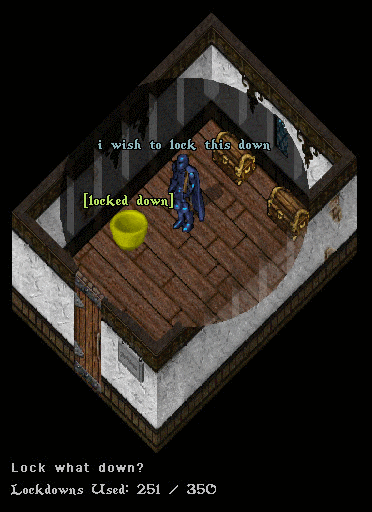
Secure Containers
Secure Containers prevent item decay. To secure a container, players must place it on the ground and say, "I wish to secure this." The container will then display "[secured]" and consume 125 Lockdown slots. Players can release a container by saying, "I wish to release this," after which all contents will be subject to decay.
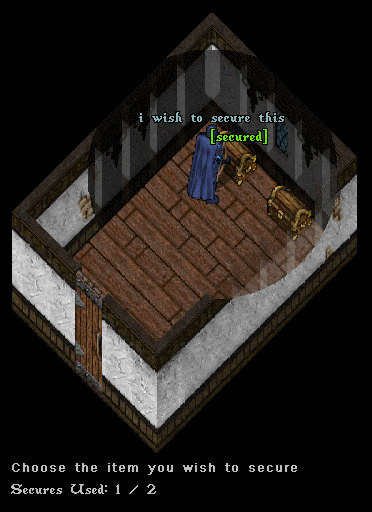
Ending Rental Agreements
Rental Agreements will end under the following conditions:
- The player has "Automatically Make Payments" disabled, and the 7-day rental period expires.
- The player does not have enough gold in their Bank Box to renew the agreement.
- The player manually ends the rental by clicking "End Rental Period Early" three times.
When an agreement ends, all items are automatically sent to the player's Bank Box. If there is insufficient space, excess items are "queued" and will be added once room becomes available.

Rental Room Upgrading
Players can transition from a Rental Room to a house by placing a House Deed, purchasing a house, or receiving a house transfer. Doing so immediately ends the Rental Room agreement, and all items inside the Rental Room are sent to the Bank Box.

House Stewards
Players can purchase a House Steward Deed from the Prevalia Marketplace for 4,000,000 gold. House Stewards function like Innkeepers, allowing players to access their Rental Room, but cannot be used to start a new rental contract.
Players can use a House Steward to visit their room by saying "Rent" or "Room." If a player enters a Rental Room via a House Steward, they can exit back to the house using the "Exit to
