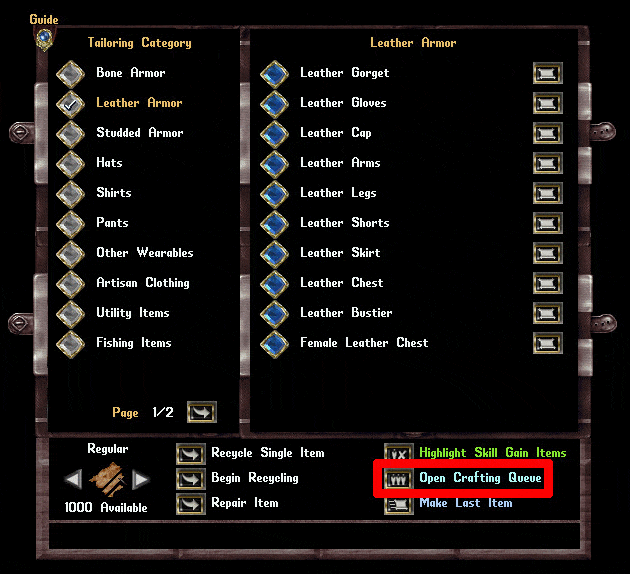More actions
m 1 revision imported |
No edit summary |
||
| (2 intermediate revisions by the same user not shown) | |||
| Line 1: | Line 1: | ||
[[Category:Crafting]][[Category:QoL]] | [[Category:Crafting]] | ||
[[Category:QoL]] | |||
Players now have access to '''Crafting Queues''', which serve as automation tools for crafting. The Crafting Queue Menu can be launched by clicking the '''Open Crafting Queue''' button in any crafting menu. Alternatively, players can type '''[CraftingQueue''' or '''[CraftQueue''' to open the menu. | |||
Additionally, if a player clicks '''Add to Queue''' in the crafting sub-menu for a specific item, it will automatically launch the Crafting Queue Menu and add that item to the player's current queue. If no Crafting Queue exists yet, a new one will be created. | |||
[[File:craftingqueue1.gif|link=Crafting Queue]] | [[File:craftingqueue1.gif|link=Crafting Queue]] | ||
== Crafting Queue Menu == | |||
The Crafting Queue Menu allows players to automate crafting multiple items based on various conditions. Players can create a new queue by clicking '''Create Queue''' and have the option to rename it using the '''Rename Queue''' button. Queues can be deleted with the '''Delete Queue''' button. | |||
Up to '''10 different Crafting Queues''' can be created, and players can navigate between them using the '''Left/Right Queue''' buttons below the queue name. | |||
[[File:craftingqueue3.jpg|link=]] | [[File:craftingqueue3.jpg|link=]] | ||
== Adding Items to Queues == | |||
Players can add an item to their currently selected Crafting Queue by clicking the '''Add to Queue''' button in the crafting sub-menu for that item. Items from different crafting skills (such as Tailoring and Blacksmithing) can be included in the same queue simultaneously. | |||
Each queue can contain up to '''20 items'''. When a Crafting Queue Menu is open, the top-level crafting menu for an item category will display individual '''Add to Queue''' buttons next to each craftable item, allowing players to add them easily. Whenever an item is added to a Crafting Queue, it will use the currently selected '''Resource Type''' listed in the bottom left corner of the crafting menu. | |||
[[File:craftingqueue4.jpg|link=]] | [[File:craftingqueue4.jpg|link=]] | ||
It should be noted that some items, including many Tinkering items, do '''not''' use the Resource Type selector in the bottom left corner. These items are always crafted using a specific resource, which is usually indicated in the item's display name in the crafting menu (e.g., '''Shadow Iron Removal Trap Tool'''). | |||
== Managing Queued Items == | |||
Players have several options for managing items in their Crafting Queue, including removing, enabling/disabling, reordering, setting conditions, and configuring recycling options. | |||
=== Removing an Item === | |||
An item can be removed from a Crafting Queue by clicking the '''Remove''' button on the far left side. | |||
===Removing an Item=== | |||
[[File:craftingqueue5a.jpg|link=]] | [[File:craftingqueue5a.jpg|link=]] | ||
===Enabling/Disabling an Item=== | === Enabling/Disabling an Item === | ||
A checkbox next to each item determines whether the item is enabled in the queue. If an item is '''unchecked''', it will be skipped when the queue runs. | |||
[[File:craftingqueue5b.jpg|link=]] | [[File:craftingqueue5b.jpg|link=]] | ||
=== | === Changing the Order of an Item === | ||
Players can adjust the order of items in their queue using the '''Up/Down''' buttons next to them. | |||
[[File:craftingqueue5c.jpg|link=]] | [[File:craftingqueue5c.jpg|link=]] | ||
===Item Conditions=== | === Item Conditions === | ||
Clicking the '''Upper Orb''' button for an item opens the Item Condition menu, where players can set specific conditions that must be met before proceeding to the next item in the queue. Players can cycle through different conditions using the '''Left/Right Arrows''' in the menu. | |||
====Craft Until X Made==== | ==== Craft Until X Made ==== | ||
The item will be crafted repeatedly until a total of '''X''' items (including both exceptional and non-exceptional versions) have been created. | |||
====Craft Until X Exceptional Made==== | ==== Craft Until X Exceptional Made ==== | ||
The item will be crafted until '''X''' exceptional versions have been produced. If an item does not have an exceptional version (e.g., Aspect Kits or Add-Ons), it will be skipped. | |||
====Craft Until X Skill Reached==== | ==== Craft Until X Skill Reached ==== | ||
The item will be crafted until the player’s crafting skill reaches '''X'''. This value represents the player’s total skill level, not a skill gain amount from the starting point. If skill gain is no longer possible, the item will be skipped. | |||
====Craft Until Resources Empty==== | ==== Craft Until Resources Empty ==== | ||
The item will continue to be crafted indefinitely until the required resources are depleted. | |||
[[File:craftingqueue5d.jpg|link=]] | [[File:craftingqueue5d.jpg|link=]] | ||
===Changing the Condition Value=== | === Changing the Condition Value === | ||
Players can modify the '''X''' value in the Item Condition menu by typing a number into the text box. Clicking the large '''Confirm''' button will save the change and close the menu, while right-clicking will cancel the change. | |||
[[File:craftingqueue5e.jpg|link=]] | [[File:craftingqueue5e.jpg|link=]] | ||
===Recycle Modes=== | === Recycle Modes === | ||
Clicking the '''Lower Orb''' button cycles through different recycling modes for an item. | |||
====Never Recycle==== | ==== Never Recycle ==== | ||
The item will not be recycled. | |||
====Recycle Non-Exceptional==== | ==== Recycle Non-Exceptional ==== | ||
Only non-exceptional versions of the item will be recycled if possible. Some items, such as stackable low-level scrolls, cannot be individually recycled and must be manually processed as a stack. | |||
====Recycle All==== | ==== Recycle All ==== | ||
Both exceptional and non-exceptional versions of the item will be recycled if possible. Similar to the '''Recycle Non-Exceptional''' option, some stackable items may require manual recycling. | |||
=== Source Container === | |||
Clicking the '''Crate''' button next to an item allows players to designate a '''Source Container''' from which tools and resources for crafting that item will be pulled. If the Crate icon is '''gray''', it indicates no unique Source Container has been set, and the player's backpack will be used instead. | |||
Players can click the button and target themselves to reset the Source Container back to their backpack. If the system cannot find the required tools or resources in the designated container, or if access to the container is lost, it will default to using the player's backpack. | |||
* '''Storage Shelves and Lockers cannot be used as Source Containers.''' | |||
[[File:craftingqueue6.jpg|link=]] | [[File:craftingqueue6.jpg|link=]] | ||
=== Destination Container === | |||
Clicking the '''Bag''' button next to an item allows players to set a '''Destination Container''' where crafted, non-recycled items will be placed. If the Bag icon is '''gray''', the player's backpack will be used. | |||
Players can reset the Destination Container by clicking the button and targeting themselves. If the designated container is no longer available, the crafted item will be placed in the player's backpack. If neither option is available, the item will be placed on the ground. | |||
* '''Storage Shelves and Lockers can be used as Destination Containers.''' However, if the shelf cannot store the item, it will be placed in the player's backpack (or on the ground if the backpack is full). | |||
[[File:craftingqueue6b.jpg|link=]] | [[File:craftingqueue6b.jpg|link=]] | ||
=== Page Selection === | |||
===Page Selection=== | If a Crafting Queue contains more than '''5 items''', players can use the '''Left/Right Page''' buttons at the bottom of the menu to navigate between pages. | ||
[[File:craftingqueue8a.jpg|link=]] | [[File:craftingqueue8a.jpg|link=]] | ||
===Set All Buttons=== | === Set All Buttons === | ||
The '''Set All''' buttons at the bottom of the page allow players to set the Source or Destination Container for '''all''' items in their queue at once. | |||
[[File:craftingqueue8b.jpg|link=]] | [[File:craftingqueue8b.jpg|link=]] | ||
== Begin Crafting == | |||
When ready, players can start crafting by clicking the '''Begin Crafting''' button. | |||
==Begin Crafting== | |||
When | |||
[[File:craftingqueue8c.jpg|link=]] | [[File:craftingqueue8c.jpg|link=]] | ||
The queue will process items in order from top to bottom. Items that are '''unchecked''' will be skipped. Each crafting attempt will generate a system message displaying the result and progress, even if the item does not meet the target condition (such as being Exceptional or reaching a skill level). | |||
If an item cannot be crafted, a system message will indicate the reason, and the queue will move to the next item. Players can stop crafting at any time by clicking the '''Stop Crafting''' button. | |||
[[File:craftingqueue7.jpg|link=]] | [[File:craftingqueue7.jpg|link=]] | ||
Latest revision as of 03:03, 4 March 2025
Players now have access to Crafting Queues, which serve as automation tools for crafting. The Crafting Queue Menu can be launched by clicking the Open Crafting Queue button in any crafting menu. Alternatively, players can type [CraftingQueue or [CraftQueue to open the menu.
Additionally, if a player clicks Add to Queue in the crafting sub-menu for a specific item, it will automatically launch the Crafting Queue Menu and add that item to the player's current queue. If no Crafting Queue exists yet, a new one will be created.
Crafting Queue Menu
The Crafting Queue Menu allows players to automate crafting multiple items based on various conditions. Players can create a new queue by clicking Create Queue and have the option to rename it using the Rename Queue button. Queues can be deleted with the Delete Queue button.
Up to 10 different Crafting Queues can be created, and players can navigate between them using the Left/Right Queue buttons below the queue name.
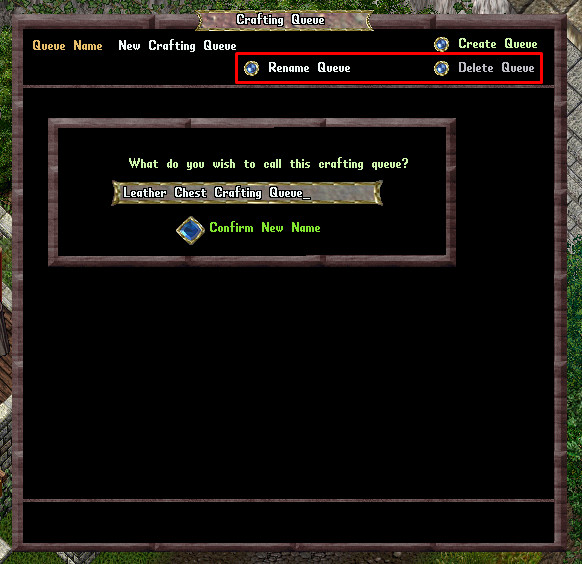
Adding Items to Queues
Players can add an item to their currently selected Crafting Queue by clicking the Add to Queue button in the crafting sub-menu for that item. Items from different crafting skills (such as Tailoring and Blacksmithing) can be included in the same queue simultaneously.
Each queue can contain up to 20 items. When a Crafting Queue Menu is open, the top-level crafting menu for an item category will display individual Add to Queue buttons next to each craftable item, allowing players to add them easily. Whenever an item is added to a Crafting Queue, it will use the currently selected Resource Type listed in the bottom left corner of the crafting menu.

It should be noted that some items, including many Tinkering items, do not use the Resource Type selector in the bottom left corner. These items are always crafted using a specific resource, which is usually indicated in the item's display name in the crafting menu (e.g., Shadow Iron Removal Trap Tool).
Managing Queued Items
Players have several options for managing items in their Crafting Queue, including removing, enabling/disabling, reordering, setting conditions, and configuring recycling options.
Removing an Item
An item can be removed from a Crafting Queue by clicking the Remove button on the far left side.

Enabling/Disabling an Item
A checkbox next to each item determines whether the item is enabled in the queue. If an item is unchecked, it will be skipped when the queue runs.

Changing the Order of an Item
Players can adjust the order of items in their queue using the Up/Down buttons next to them.

Item Conditions
Clicking the Upper Orb button for an item opens the Item Condition menu, where players can set specific conditions that must be met before proceeding to the next item in the queue. Players can cycle through different conditions using the Left/Right Arrows in the menu.
Craft Until X Made
The item will be crafted repeatedly until a total of X items (including both exceptional and non-exceptional versions) have been created.
Craft Until X Exceptional Made
The item will be crafted until X exceptional versions have been produced. If an item does not have an exceptional version (e.g., Aspect Kits or Add-Ons), it will be skipped.
Craft Until X Skill Reached
The item will be crafted until the player’s crafting skill reaches X. This value represents the player’s total skill level, not a skill gain amount from the starting point. If skill gain is no longer possible, the item will be skipped.
Craft Until Resources Empty
The item will continue to be crafted indefinitely until the required resources are depleted.

Changing the Condition Value
Players can modify the X value in the Item Condition menu by typing a number into the text box. Clicking the large Confirm button will save the change and close the menu, while right-clicking will cancel the change.

Recycle Modes
Clicking the Lower Orb button cycles through different recycling modes for an item.
Never Recycle
The item will not be recycled.
Recycle Non-Exceptional
Only non-exceptional versions of the item will be recycled if possible. Some items, such as stackable low-level scrolls, cannot be individually recycled and must be manually processed as a stack.
Recycle All
Both exceptional and non-exceptional versions of the item will be recycled if possible. Similar to the Recycle Non-Exceptional option, some stackable items may require manual recycling.
Source Container
Clicking the Crate button next to an item allows players to designate a Source Container from which tools and resources for crafting that item will be pulled. If the Crate icon is gray, it indicates no unique Source Container has been set, and the player's backpack will be used instead.
Players can click the button and target themselves to reset the Source Container back to their backpack. If the system cannot find the required tools or resources in the designated container, or if access to the container is lost, it will default to using the player's backpack.
- Storage Shelves and Lockers cannot be used as Source Containers.

Destination Container
Clicking the Bag button next to an item allows players to set a Destination Container where crafted, non-recycled items will be placed. If the Bag icon is gray, the player's backpack will be used.
Players can reset the Destination Container by clicking the button and targeting themselves. If the designated container is no longer available, the crafted item will be placed in the player's backpack. If neither option is available, the item will be placed on the ground.
- Storage Shelves and Lockers can be used as Destination Containers. However, if the shelf cannot store the item, it will be placed in the player's backpack (or on the ground if the backpack is full).

Page Selection
If a Crafting Queue contains more than 5 items, players can use the Left/Right Page buttons at the bottom of the menu to navigate between pages.

Set All Buttons
The Set All buttons at the bottom of the page allow players to set the Source or Destination Container for all items in their queue at once.

Begin Crafting
When ready, players can start crafting by clicking the Begin Crafting button.

The queue will process items in order from top to bottom. Items that are unchecked will be skipped. Each crafting attempt will generate a system message displaying the result and progress, even if the item does not meet the target condition (such as being Exceptional or reaching a skill level).
If an item cannot be crafted, a system message will indicate the reason, and the queue will move to the next item. Players can stop crafting at any time by clicking the Stop Crafting button.