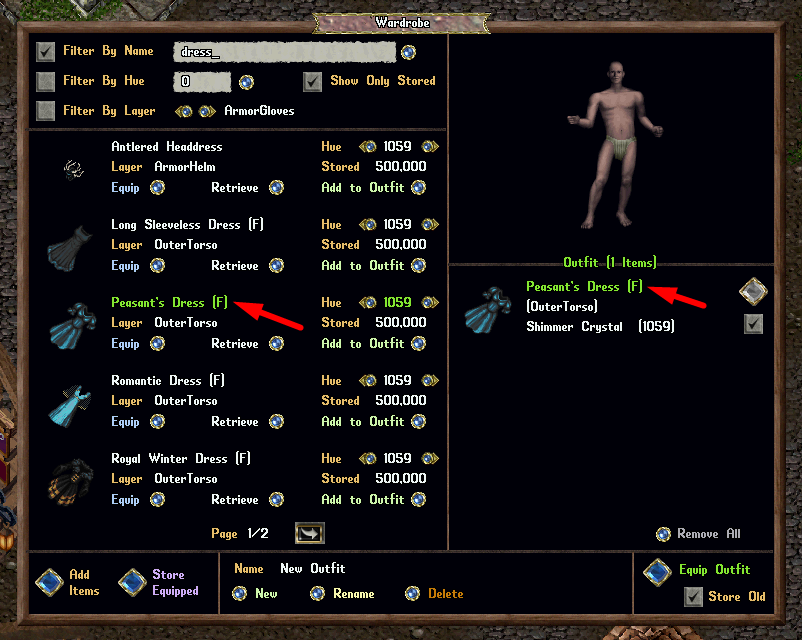More actions
m 1 revision imported |
No edit summary |
||
| Line 1: | Line 1: | ||
[[Category:Prevalian Merchant]][[Category:QoL]][[Category:Customization]] | [[Category:Prevalian Merchant]][[Category:QoL]][[Category:Customization]] | ||
[[ | == Summary == | ||
Players now have access to a '''Wardrobe''' item, which allows them to store and organize clothing items efficiently. This feature also provides the ability to create and manage '''Outfits''', making it easy to switch between different looks quickly. The Wardrobe can be purchased from the [[Prevalian Merchant]] under the "Misc" category. | |||
'''<i>Only BLESSED and fully repaired items can be stored inside the Wardrobe.</i>''' | |||
= | [[File:wardrobe1.png|link=]] | ||
== Accessing Wardrobes == | |||
Wardrobes can only be used when they are '''Locked Down''' or '''Secured''' within a house, or if they are inside a player's Bank Box. Only '''Co-Owners''' of a house can access a Wardrobe. Players can double-click the Wardrobe to open the Wardrobe Menu, where they can organize and equip stored clothing items. | |||
==Adding Items to Wardrobes== | == Adding Items to Wardrobes == | ||
Players can add nearly any '''Blessed''' clothing item into the Wardrobe. There are multiple ways to add items: clicking the '''"Add Items"''' button will allow players to target specific clothing items, while the '''"Store Equipped"''' button will remove all currently worn, valid clothing and add them to the Wardrobe automatically. Additionally, players can shift-click the Wardrobe and select the '''"Add All in Backpack"''' option to quickly store all valid items from their inventory. | |||
[[File:wardrobe2a.png|link=]] | [[File:wardrobe2a.png|link=]] | ||
== Filtering Items == | |||
==Filtering Items== | To help players locate specific clothing, the Wardrobe allows filtering by '''Name, Hue, or Layer'''. The '''"Show Only Stored"''' option, when enabled, will display only the items currently inside the Wardrobe. If disabled, it will list all possible clothing types that exist, even those that are not currently stored. | ||
[[File:wardrobe-filteringitems1.gif|link=]] | [[File:wardrobe-filteringitems1.gif|link=]] | ||
== Managing and Wearing Items == | |||
==Managing | Players can browse through the different hues available for each clothing type by using the small '''Left/Right''' arrows next to each stored item. The number of items stored for a specific hue is displayed beneath it as '''"Stored X"'''. To wear an item, players can click the '''"Equip"''' button, or alternatively, move it to their backpack using the '''"Retrieve"''' button. | ||
[[File:wardrobe-managingitems.gif|link=]] | [[File:wardrobe-managingitems.gif|link=]] | ||
== Outfits == | |||
The Wardrobe allows players to create and store up to '''25 different Outfits'''. These outfits are collections of pre-selected clothing items that can be equipped instantly. Players can create, rename, or delete Outfits using the controls at the bottom center of the Wardrobe Menu. | |||
'''<i>Note: Deleting an Outfit does not delete the items included in it. Items can only be removed from the Wardrobe by equipping or retrieving them.</i>''' | |||
'''<i>Note: Deleting an Outfit | |||
[[File:wardrobe-outfits1.png|link=]] | [[File:wardrobe-outfits1.png|link=]] | ||
Players can add clothing items to an Outfit by clicking the '''"Add to Outfit"''' button. Selected items will appear on the right side of the menu and will be displayed on the player's '''Paperdoll Preview''' in the upper-right corner. Clicking the '''Large Diamond''' button next to an item removes it from the Outfit, while checking or unchecking the '''Checkbox''' toggles whether the item appears in the Paperdoll Preview. | |||
[[File:wardrobe-outfits23.gif|link=]] | [[File:wardrobe-outfits23.gif|link=]] | ||
Once an Outfit is fully set up, players can equip all selected clothing by clicking the '''"Equip Outfit"''' button in the bottom-right corner. Additionally, the '''"Store Old"''' option can be toggled, allowing the currently worn clothing to be automatically stored in the Wardrobe when a new Outfit is equipped. | |||
[[File:wardrobe-outfits4.png|link=]] | [[File:wardrobe-outfits4.png|link=]] | ||
== Male-Only and Female-Only Clothing Items == | |||
==Male Only and Female Only Clothing Items== | Certain clothing items are gender-restricted. Items that can only be worn by '''Female''' characters will have a '''(F)''' attached to their name, while items exclusive to '''Male''' characters will be marked with a '''(M)'''. If an item is not wearable by the player's character due to gender restrictions, it will not appear in the Paperdoll Preview. If a player attempts to equip an Outfit that includes an item they cannot wear, the item will instead be placed in their backpack. | ||
[[File:wardrobe-femaleonly.png|link=]] | [[File:wardrobe-femaleonly.png|link=]] | ||
Revision as of 12:55, 4 March 2025
Summary
Players now have access to a Wardrobe item, which allows them to store and organize clothing items efficiently. This feature also provides the ability to create and manage Outfits, making it easy to switch between different looks quickly. The Wardrobe can be purchased from the Prevalian Merchant under the "Misc" category.
Only BLESSED and fully repaired items can be stored inside the Wardrobe.
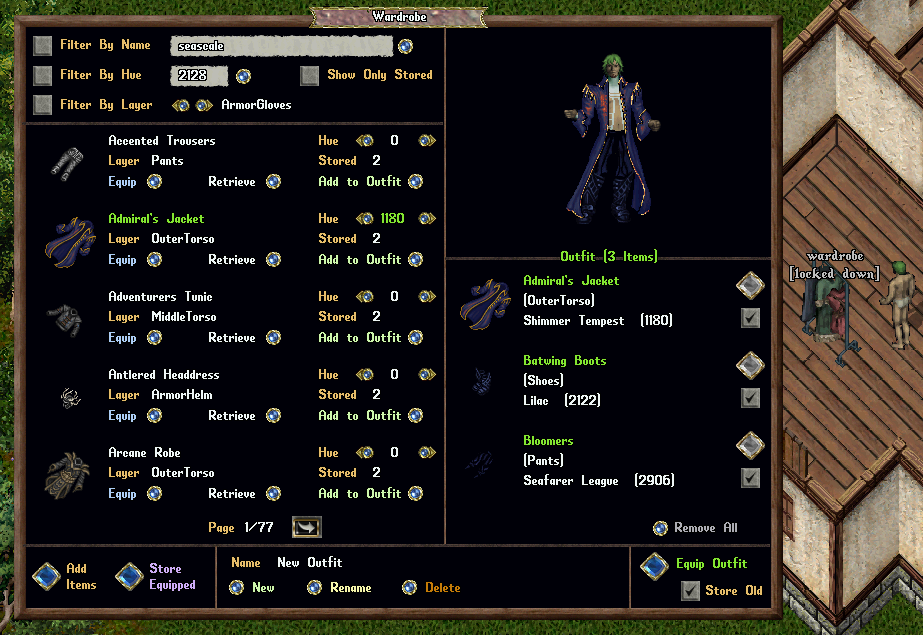
Accessing Wardrobes
Wardrobes can only be used when they are Locked Down or Secured within a house, or if they are inside a player's Bank Box. Only Co-Owners of a house can access a Wardrobe. Players can double-click the Wardrobe to open the Wardrobe Menu, where they can organize and equip stored clothing items.
Adding Items to Wardrobes
Players can add nearly any Blessed clothing item into the Wardrobe. There are multiple ways to add items: clicking the "Add Items" button will allow players to target specific clothing items, while the "Store Equipped" button will remove all currently worn, valid clothing and add them to the Wardrobe automatically. Additionally, players can shift-click the Wardrobe and select the "Add All in Backpack" option to quickly store all valid items from their inventory.
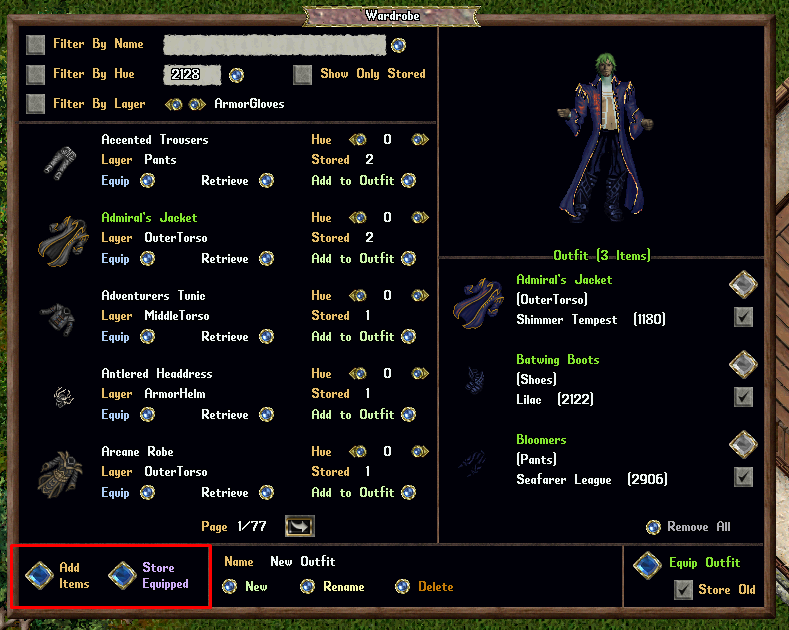
Filtering Items
To help players locate specific clothing, the Wardrobe allows filtering by Name, Hue, or Layer. The "Show Only Stored" option, when enabled, will display only the items currently inside the Wardrobe. If disabled, it will list all possible clothing types that exist, even those that are not currently stored.

Managing and Wearing Items
Players can browse through the different hues available for each clothing type by using the small Left/Right arrows next to each stored item. The number of items stored for a specific hue is displayed beneath it as "Stored X". To wear an item, players can click the "Equip" button, or alternatively, move it to their backpack using the "Retrieve" button.

Outfits
The Wardrobe allows players to create and store up to 25 different Outfits. These outfits are collections of pre-selected clothing items that can be equipped instantly. Players can create, rename, or delete Outfits using the controls at the bottom center of the Wardrobe Menu.
Note: Deleting an Outfit does not delete the items included in it. Items can only be removed from the Wardrobe by equipping or retrieving them.
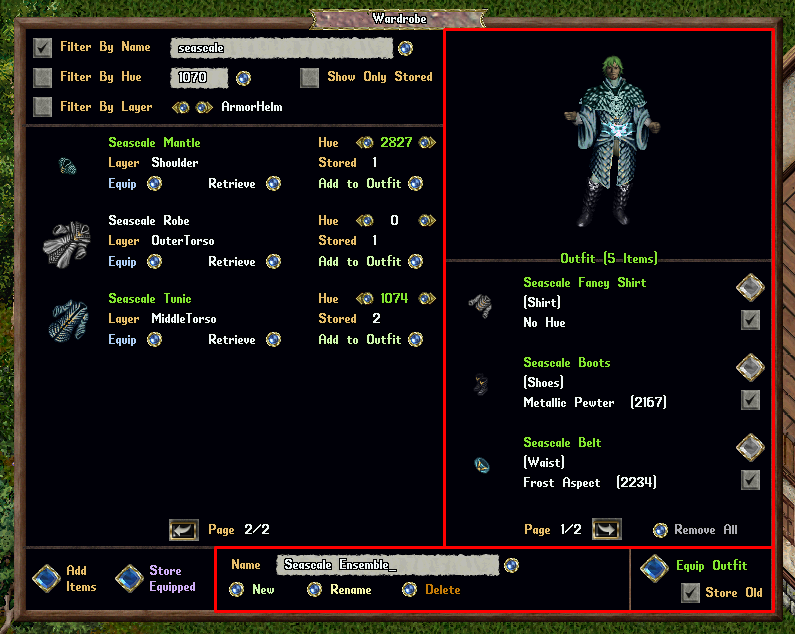
Players can add clothing items to an Outfit by clicking the "Add to Outfit" button. Selected items will appear on the right side of the menu and will be displayed on the player's Paperdoll Preview in the upper-right corner. Clicking the Large Diamond button next to an item removes it from the Outfit, while checking or unchecking the Checkbox toggles whether the item appears in the Paperdoll Preview.

Once an Outfit is fully set up, players can equip all selected clothing by clicking the "Equip Outfit" button in the bottom-right corner. Additionally, the "Store Old" option can be toggled, allowing the currently worn clothing to be automatically stored in the Wardrobe when a new Outfit is equipped.
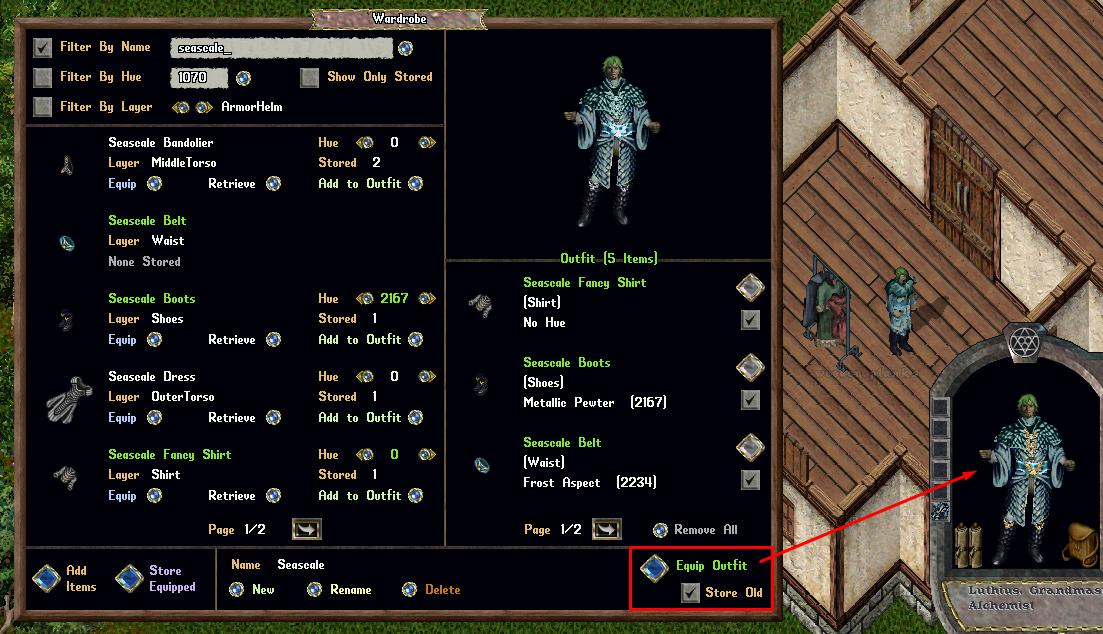
Male-Only and Female-Only Clothing Items
Certain clothing items are gender-restricted. Items that can only be worn by Female characters will have a (F) attached to their name, while items exclusive to Male characters will be marked with a (M). If an item is not wearable by the player's character due to gender restrictions, it will not appear in the Paperdoll Preview. If a player attempts to equip an Outfit that includes an item they cannot wear, the item will instead be placed in their backpack.