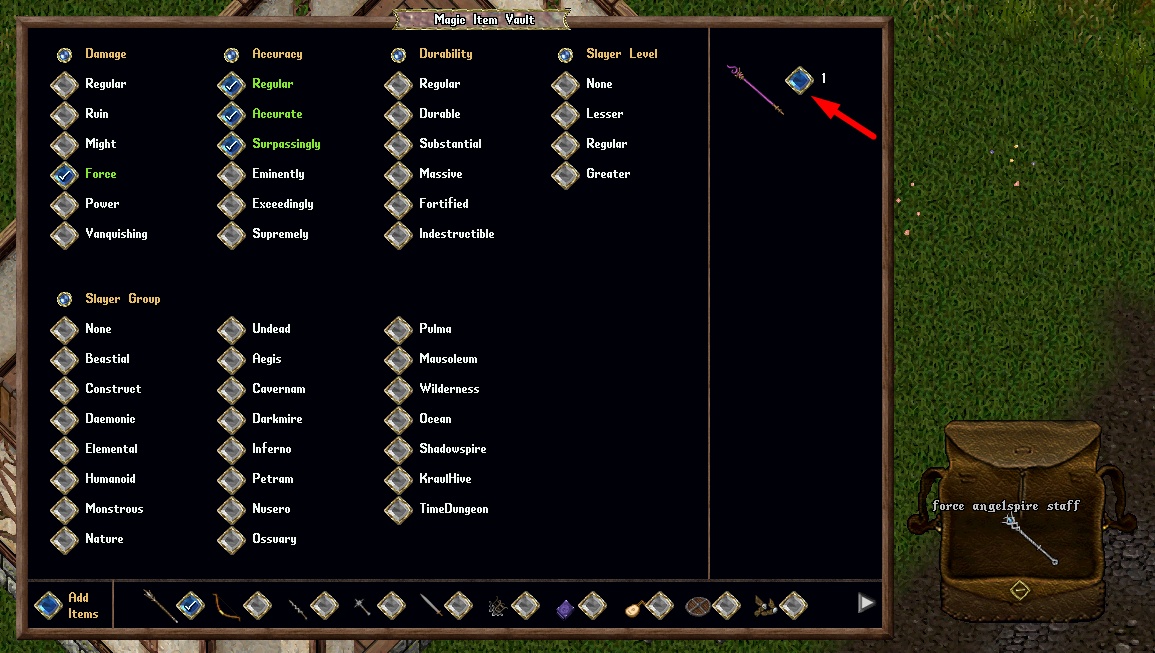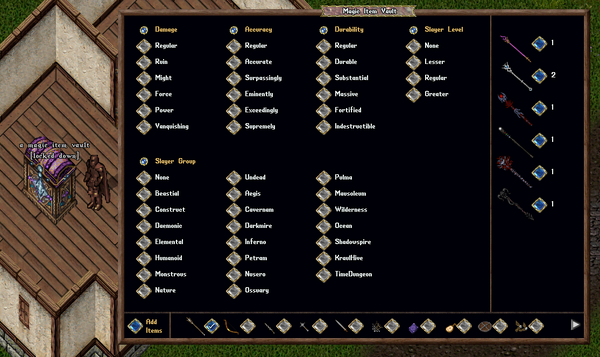More actions
m 1 revision imported |
No edit summary |
||
| Line 1: | Line 1: | ||
[[Category:Prevalian Merchant]][[Category:QoL]][[Category:Customization]] | [[Category:Prevalian Merchant]][[Category:QoL]][[Category:Customization]] | ||
The Magic Item Vault is a specialized storage system that allows players to store Magical Items, including Weapons, Spellbooks, Instruments, and Armor/Shields. Players can purchase a Magic Item Vault from the [[Prevalian Merchant]] under the "Misc" category. These vaults can be customized using Furniture Dye, which allows players to permanently unlock hues for that specific vault. Once a hue is unlocked, players can rotate through different hues by shift-clicking the vault and selecting the "Hue" option from the context menu. | |||
Magic Item Vaults will only accept '''fully repaired''' items, and any unrepaired items will generate a system message stating that they require repairs before they can be added. Additionally, Magic Item Vaults will only accept '''undyed''' items; if an item contains accessory dyes, a system message will notify the player that those items cannot be added. | |||
All existing Magic Item Vaults now offer an option to be restyled into a more compact visual design. Players can access this feature by shift-clicking the vault and selecting the "Restyle" option from the context menu. | |||
[[File:magicitemvaultgump.png|600px]] | |||
== | == Accessing Magic Item Vaults == | ||
Magic Item Vaults must be either locked down and secured within a house or stored inside a player's Bank Box in order to be used. Only Co-Owners of a house may access a Magic Item Vault placed within that property. Players can access the vault's interface by double-clicking the Magic Item Vault, which will launch the Magic Item Vault Menu. | |||
== Adding Items to Magic Item Vaults == | |||
Players can store any Identified, Fully Repaired Magical Item in the Magic Item Vault, including Weapons, Spellbooks, Instruments, Armor, and Shields. Items can be manually added by clicking the "Add Items" button, which will provide the player with a targeting cursor to select one or more items. For faster storage, players can shift-click the Magic Item Vault and select the "Add All in Backpack" context menu entry to automatically transfer all valid items from their backpack to the vault. | |||
==Item Categories== | == Item Categories == | ||
Items stored in the Magic Item Vault are organized into specific categories, such as Arcane Weapons, Ringmail Armor, and Magic Instruments. Players can navigate between these different item categories using the category selection buttons at the bottom of the vault menu. | |||
[[File:magicvault-categories1.png|link=]] | [[File:magicvault-categories1.png|link=]] | ||
== Filtering Items == | |||
==Filtering Items== | By default, all stored items within a selected category will be displayed on the right side of the menu. However, players can refine their search results by filtering properties such as Damage, Accuracy, and other item attributes. Filtering is managed by checking or unchecking specific property values under each category. | ||
[[File:magicvault-filteringitems.gif|link=]] | [[File:magicvault-filteringitems.gif|link=]] | ||
If a player enables any values for a property, only items that match at least one of those selected values will appear in the results. For example, if a player selects "Force Damage" and checks "Regular," "Accurate," and "Surpassingly Accuracy" for Accuracy, only items that match those criteria will be displayed. Players can also quickly select or deselect all values for a property by clicking the Small Orb button next to that property. | |||
== Items Available for Retrieval == | |||
==Items Available for Retrieval== | The right side of the Magic Item Vault menu displays the total number of items available for retrieval within the player's selected category and filter settings. This helps players quickly assess their stored inventory based on the applied filters. | ||
[[File:magicitemvault-itemretrieval1.png|link=]] | [[File:magicitemvault-itemretrieval1.png|link=]] | ||
== Retrieving Items == | |||
==Retrieving Items== | Players can retrieve items from the Magic Item Vault by clicking the Diamond Button next to an item in the menu. This action will remove one item that matches the selected filter criteria and place it directly into the player's backpack. | ||
[[File:magicitemvault-itemretrieval2.png|link=]] | [[File:magicitemvault-itemretrieval2.png|link=]] | ||
Revision as of 11:15, 4 March 2025
The Magic Item Vault is a specialized storage system that allows players to store Magical Items, including Weapons, Spellbooks, Instruments, and Armor/Shields. Players can purchase a Magic Item Vault from the Prevalian Merchant under the "Misc" category. These vaults can be customized using Furniture Dye, which allows players to permanently unlock hues for that specific vault. Once a hue is unlocked, players can rotate through different hues by shift-clicking the vault and selecting the "Hue" option from the context menu.
Magic Item Vaults will only accept fully repaired items, and any unrepaired items will generate a system message stating that they require repairs before they can be added. Additionally, Magic Item Vaults will only accept undyed items; if an item contains accessory dyes, a system message will notify the player that those items cannot be added.
All existing Magic Item Vaults now offer an option to be restyled into a more compact visual design. Players can access this feature by shift-clicking the vault and selecting the "Restyle" option from the context menu.
Accessing Magic Item Vaults
Magic Item Vaults must be either locked down and secured within a house or stored inside a player's Bank Box in order to be used. Only Co-Owners of a house may access a Magic Item Vault placed within that property. Players can access the vault's interface by double-clicking the Magic Item Vault, which will launch the Magic Item Vault Menu.
Adding Items to Magic Item Vaults
Players can store any Identified, Fully Repaired Magical Item in the Magic Item Vault, including Weapons, Spellbooks, Instruments, Armor, and Shields. Items can be manually added by clicking the "Add Items" button, which will provide the player with a targeting cursor to select one or more items. For faster storage, players can shift-click the Magic Item Vault and select the "Add All in Backpack" context menu entry to automatically transfer all valid items from their backpack to the vault.
Item Categories
Items stored in the Magic Item Vault are organized into specific categories, such as Arcane Weapons, Ringmail Armor, and Magic Instruments. Players can navigate between these different item categories using the category selection buttons at the bottom of the vault menu.
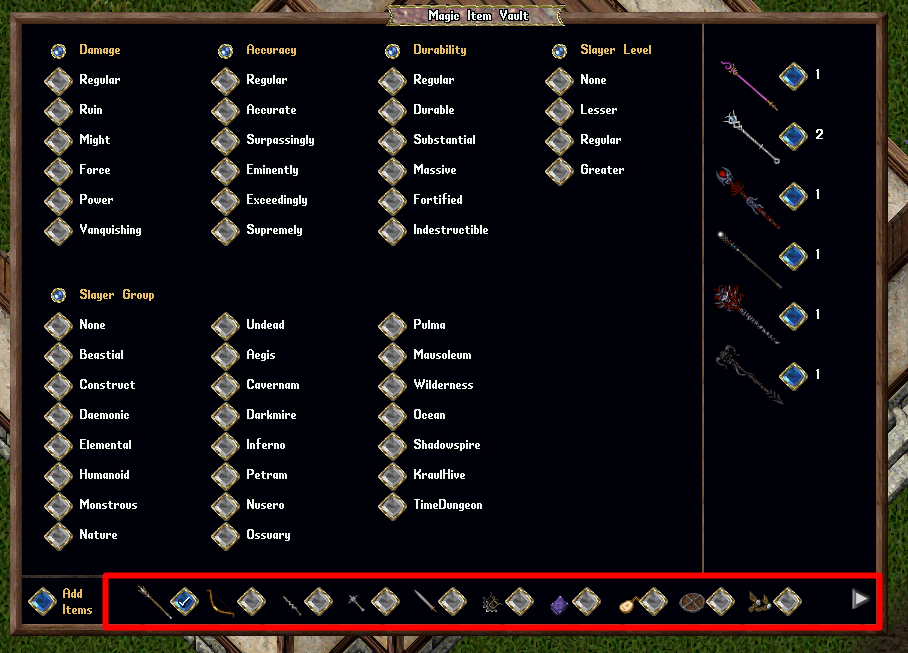
Filtering Items
By default, all stored items within a selected category will be displayed on the right side of the menu. However, players can refine their search results by filtering properties such as Damage, Accuracy, and other item attributes. Filtering is managed by checking or unchecking specific property values under each category.
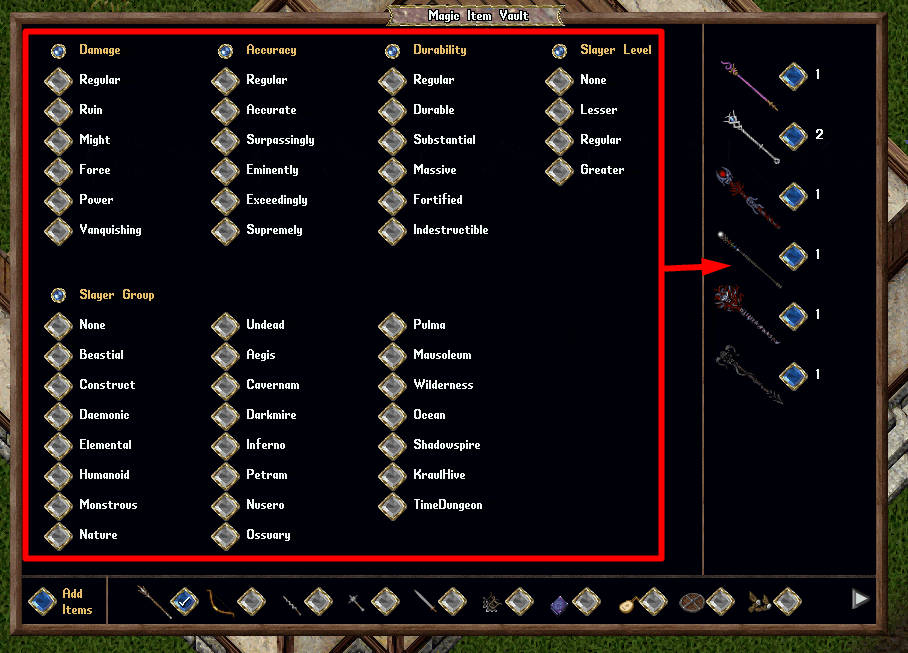
If a player enables any values for a property, only items that match at least one of those selected values will appear in the results. For example, if a player selects "Force Damage" and checks "Regular," "Accurate," and "Surpassingly Accuracy" for Accuracy, only items that match those criteria will be displayed. Players can also quickly select or deselect all values for a property by clicking the Small Orb button next to that property.
Items Available for Retrieval
The right side of the Magic Item Vault menu displays the total number of items available for retrieval within the player's selected category and filter settings. This helps players quickly assess their stored inventory based on the applied filters.
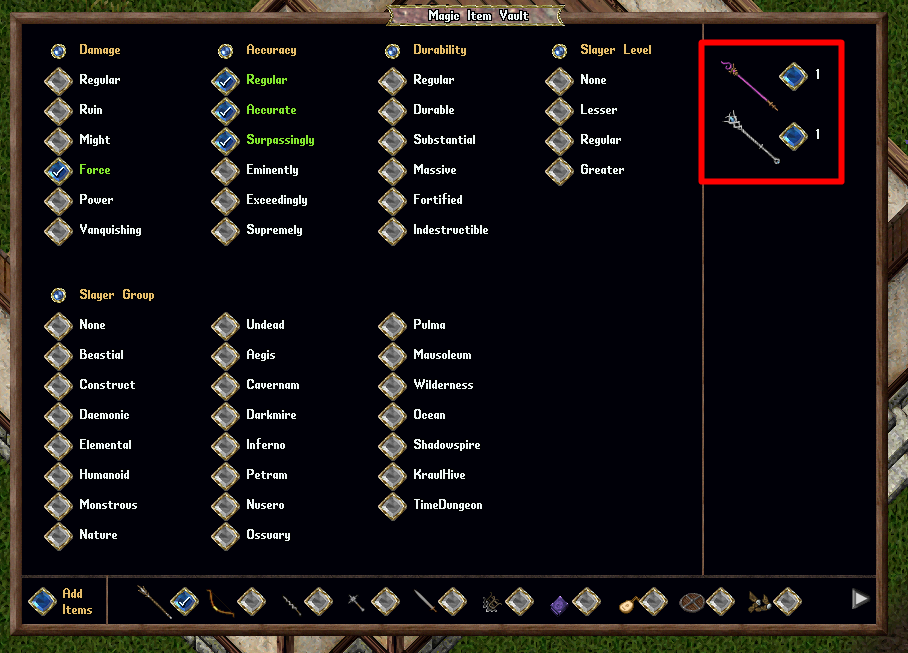
Retrieving Items
Players can retrieve items from the Magic Item Vault by clicking the Diamond Button next to an item in the menu. This action will remove one item that matches the selected filter criteria and place it directly into the player's backpack.