More actions
Created page with "Category:New PlayerCategory:PvMCategory:PvP Players can access the '''Party system''' using the `[Party` command, the right "scroll" in the player's paperdoll, or the help menu. A party can contain up to '''40 players''' (previously 20). While in a party, players can communicate privately using '''party chat''' by typing `/` followed by their message. Parties are persistent and remain intact even after a server reboot. However, they will automatically di..." |
No edit summary |
||
| Line 1: | Line 1: | ||
[[Category:New Player]][[Category:PvM]][[Category:PvP]] | [[Category:New Player]][[Category:PvM]][[Category:PvP]] | ||
Players can access the '''Party system''' using the | Players can access the '''Party system''' using the '''[Party''' command, the right "scroll" in the player's [[paperdoll]], or the help menu. A party can contain up to '''40 players''' (previously 20). While in a party, players can communicate privately using '''party chat''' by typing "/" followed by their message. | ||
Parties are persistent and remain intact even after a server reboot. However, they will automatically disband if only one player remains or if no activity occurs among members for '''7 days'''. In PvM, parties function as group entities for '''looting rights''', using damage thresholds similar to guilds. For instance, if a party collectively deals '''15% of a boss's total damage''', all party members will gain loot rights. | Parties are persistent and remain intact even after a server reboot. However, they will automatically disband if only one player remains or if no activity occurs among members for '''7 days'''. In PvM, parties function as group entities for '''looting rights''', using damage thresholds similar to guilds. For instance, if a party collectively deals '''15% of a boss's total damage''', all party members will gain loot rights. | ||
| Line 13: | Line 13: | ||
=== Adding Members === | === Adding Members === | ||
Players can invite others using multiple methods: | Players can invite others using multiple methods: | ||
* Typing | * Typing "/add" in party chat and targeting a player. | ||
* Clicking the '''"Add New Party Member"''' button in the party menu. | * Clicking the '''"Add New Party Member"''' button in the party menu. | ||
* Single-clicking a player and selecting '''"Invite to Party"'''. | * Single-clicking a player and selecting '''"Invite to Party"'''. | ||
| Line 19: | Line 19: | ||
=== Removing Members === | === Removing Members === | ||
* Typing | * Typing "/rem" in party chat and targeting a player. | ||
* Clicking the '''"Kick"''' button next to the player's name in the party menu. | * Clicking the '''"Kick"''' button next to the player's name in the party menu. | ||
Revision as of 09:16, 9 March 2025
Players can access the Party system using the [Party command, the right "scroll" in the player's paperdoll, or the help menu. A party can contain up to 40 players (previously 20). While in a party, players can communicate privately using party chat by typing "/" followed by their message.
Parties are persistent and remain intact even after a server reboot. However, they will automatically disband if only one player remains or if no activity occurs among members for 7 days. In PvM, parties function as group entities for looting rights, using damage thresholds similar to guilds. For instance, if a party collectively deals 15% of a boss's total damage, all party members will gain loot rights.
Managing Party Members
The Party Leader and designated Moderators have the authority to add or remove players. However, if the leader enables "All May Invite", any member can invite players, though only leaders and moderators can remove them.
Party Moderators
The Party Leader can assign Moderators by clicking the checkmark next to a player's name. Moderators appear with a small crown icon to other members. While moderators can invite and remove players, they cannot remove fellow moderators or the leader. If the leader leaves the party, the longest-standing moderator automatically becomes the new leader.
Adding Members
Players can invite others using multiple methods:
- Typing "/add" in party chat and targeting a player.
- Clicking the "Add New Party Member" button in the party menu.
- Single-clicking a player and selecting "Invite to Party".
- Single-clicking their own character and selecting "Invite Nearby to Party".
Removing Members
- Typing "/rem" in party chat and targeting a player.
- Clicking the "Kick" button next to the player's name in the party menu.
Data Values
A number of statistics are automatically tracked for party members, including:
- Damage Dealt
- Gold Earned
- Healing Done
- Damage Taken
- Deaths
Gold earned by party members is evenly distributed among those with "Share Experience" toggled on. The gold earned is calculated based on (Gold Value of Creature Killed * Percent of Total Damage Dealt to the Creature). Healing done is tracked when a player heals another party member or their pets (but not themselves). Damage taken and the number of deaths are also recorded.
Players can switch between different stats by clicking the Arrows next to “Stats” in the party menu. The Party Leader can reset all statistics by clicking the "Reset Values" button. Additionally, players can manually update the party menu by clicking the Refresh button (diamond icon with a slash through it).
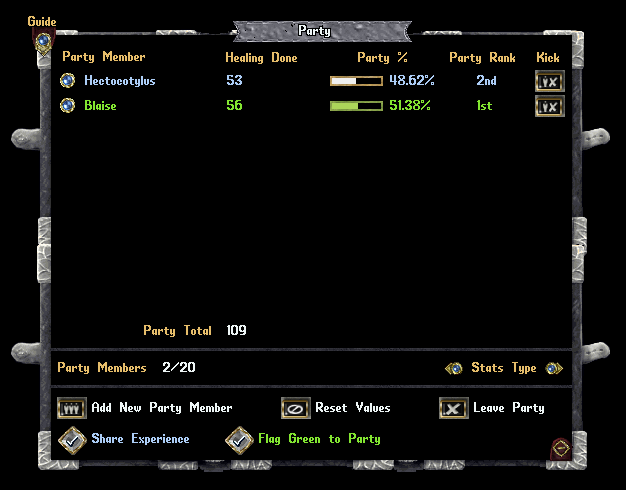
Players can toggle "Share Experience" to distribute damage among party members. When a creature is killed, all living members within 50 tiles who have Share Experience enabled will combine their total damage dealt and evenly split rewards. This affects:
- Aspect Experience
- Mastery Chain Experience
- Society Job Progress
- Achievements
- Boss Results
- Shrine Corruption Damage
Players who have Share Experience enabled will appear in blue text in the party menu.
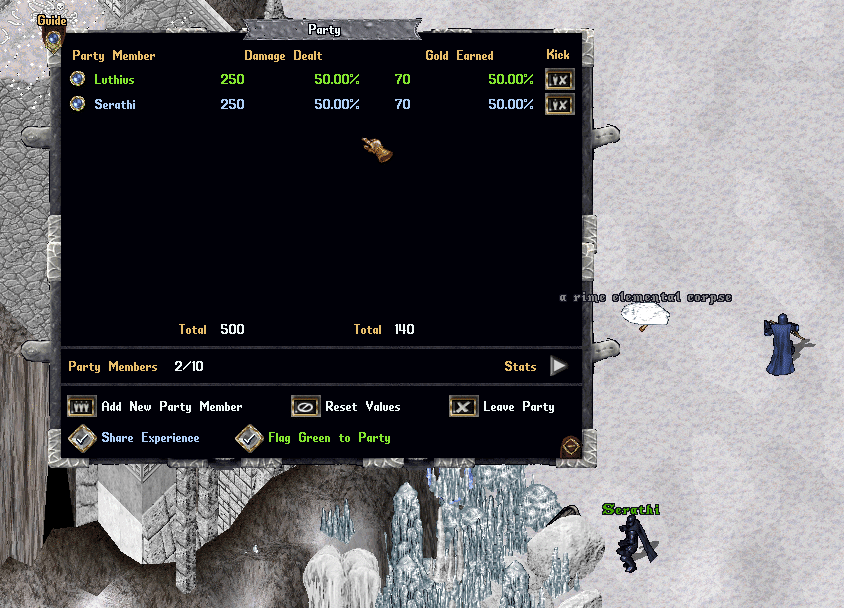
Flag Green to Party
If a player enables "Flag Green to Party", they and their corpse will appear with a Green Notoriety status to other party members. This allows party members to freely attack, loot, or perform hostile actions against them. Players can only change their "Flag Green to Party" setting once every 5 minutes.
