More actions
Created page with "Category:Ships <noinclude>Category:Guides</noinclude> This page covers obtaining, placing, and controlling ships in UO Outlands, including details on ship types, speeds, and the user interfaces (Gump and Hotbars). Return to the main Ships page. == Ship Types == Ships are crafted using the Carpentry skill. Each type requires different materials and skill levels, and features randomized base stats upon crafting. Higher Carpentry skill improves the chance..." |
No edit summary |
||
| (15 intermediate revisions by the same user not shown) | |||
| Line 1: | Line 1: | ||
[[Category:Ships]] | [[Category:Ships]] | ||
<noinclude>[[Category:Guides]]</noinclude> | <noinclude> | ||
[[Category:Guides]] | |||
</noinclude> | |||
This page | This page details how to obtain, launch, and command ships in UO Outlands, including specifics on ship types, speed mechanics, and the control interfaces. | ||
Return to the main [[Ships]] page. | |||
== Obtaining a Ship == | |||
=== Crafting and Stat Randomization === | === Crafting and Stat Randomization === | ||
Ships begin as deeds crafted using the [[Carpentry]] skill. Each ship type demands specific resources and a minimum skill level. Upon crafting, a ship's base stats are randomized, varying from '''-10% to +10%''' of the standard value. A higher Carpentry skill reduces the chance of negative variations; achieving '''120 Carpentry''' ensures stats only range from '''0% to +10%''' of the base. | |||
=== Crafting Recipes === | === Crafting Recipes === | ||
The following recipes are used to craft ship deeds: | |||
{| class="wikitable" style="text-align: center;" | {| class="wikitable" style="text-align: center;" | ||
|- style="vertical-align: top;" | |- style="vertical-align: top;" | ||
| Line 21: | Line 22: | ||
! Ingredients | ! Ingredients | ||
! Min. Skill | ! Min. Skill | ||
| | {{Ship Crafting Recipe | ||
| [[File:shipdeed.png|link=]] | | name = Small Ship Deed | ||
| 2000 Boards<br />200 Iron Ingot<br />200 Cloth | | image = [[File:shipdeed.png|link=]] | ||
| 85 | | mats = 2000 Boards<br />200 Iron Ingot<br />200 Cloth | ||
| skill = 85 | |||
}} | |||
| | {{Ship Crafting Recipe | ||
| [[File:shipdeed.png|link=]] | | name = Small Dragonship Deed | ||
| | | image = [[File:shipdeed.png|link=]] | ||
| | | mats = 2000 Boards<br />200 Iron Ingots<br />200 Cloth | ||
| skill = 90 | |||
}} | |||
{{Ship Crafting Recipe | |||
= | | name = Medium Ship Deed | ||
| image = [[File:shipdeed.png|link=]] | |||
| | | mats = 3000 Boards<br />300 Iron Ingots<br />300 Cloth | ||
| skill = 95 | |||
| | }} | ||
{{Ship Crafting Recipe | |||
| | | name = Medium Dragonship Deed | ||
| | | image = [[File:shipdeed.png|link=]] | ||
| mats = 3000 Boards<br />300 Iron Ingots<br />300 Cloth | |||
| skill = 100 | |||
| | }} | ||
| | {{Ship Crafting Recipe | ||
| name = Large Ship Deed | |||
| image = [[File:shipdeed.png|link=]] | |||
| mats = 1 Board Commodity<br />500 Iron Ingots<br />500 Cloth | |||
| Large Dragonship || | | skill = 105 | ||
}} | |||
| Carrack | | {{Ship Crafting Recipe | ||
| name = Large Dragonship Deed | |||
| Galleon | | | image = [[File:shipdeed.png|link=]] | ||
| mats = 1 Board Commodity<br />500 Iron Ingots<br />500 Cloth | |||
| Longship || | | skill = 110 | ||
}} | |||
| Ship of the Line | | {{Ship Crafting Recipe | ||
| name = Carrack Deed | |||
| image = [[File:shipdeed.png|link=]] | |||
| mats = 1 Mastercrafting Diagram<br />2 Board Commodities<br />1000 Iron Ingots<br />1000 Cloth | |||
| skill = 115 | |||
}} | |||
{{Ship Crafting Recipe | |||
| name = Galleon Deed | |||
| image = [[File:shipdeed.png|link=]] | |||
| mats = 2 Mastercrafting Diagrams<br />3 Board Commodities<br />1500 Iron Ingots<br />1500 Cloth | |||
| skill = 120 | |||
}} | |||
{{Ship Crafting Recipe | |||
| name = Longship Deed | |||
| image = [[File:shipdeed.png|link=]] | |||
| mats = 3 Mastercrafting Diagrams<br />4 Board Commodities<br />2000 Iron Ingots<br />2000 Cloth | |||
| skill = 120 | |||
}} | |||
{{Ship Crafting Recipe | |||
| name = Ship of the Line Deed | |||
| image = [[File:shipdeed.png|link=]] | |||
| mats = 4 Mastercrafting Diagrams<br />5 Board Commodities<br />2500 Iron Ingots<br />2500 Cloth | |||
| skill = 120 | |||
}} | |||
|} | |} | ||
=== | === Ship Types, Costs, and Speeds === | ||
The choice of ship impacts its cost and speed significantly. Note that Small Ships and Small Dragonships have no registration fee. | |||
== | {{Ship Comparison Table}} | ||
[[File:shipspeedcappedgump.jpg|thumb|right|The Stats Gump highlights speed exceeding the cap in Red with an asterisk (*).]] | |||
=== Speed Mechanics === | |||
While ships have different base speeds, their movement is constrained by universal caps: '''6.5 Tiles/sec''' maximum for forward movement, and '''3.25 Tiles/sec''' for strafing or reversing. Certain [[Ship Upgrades#Abilities|ship abilities]], like 'Beat to Quarters', can provide temporary speed boosts that allow exceeding these standard caps. The boost percentage applies to the existing cap (e.g., a 15% boost on a 6.5 t/s cap results in 7.475 t/s). The ship's "Stats" page visually indicates when a cap is exceeded by displaying the speed value in '''Red text''' with an asterisk (*). | |||
== | == Deploying Your Ship == | ||
=== | === Ship Deeds and Registration === | ||
[[File:asmallunnamedship.png|thumb|right|A newly placed Small Ship awaits its captain.]]Before a crafted Ship Deed can be launched, it must be registered. Double-click the deed to open the Ship Gump, navigate to the Overview page, and click '''"Register Ship"'''. This deducts the required [[Doubloons]] fee from your bank (unless it's a Small Ship or Small Dragonship). Registration permanently links the deed to its stats and upgrades, allowing anyone holding the registered deed to launch it. You can inspect a deed's statistics and installed components via its Gump even before purchasing it from a vendor. | |||
=== Placement Rules | === Placement Rules === | ||
Launching a registered deed is done by double-clicking it near a suitable water location. Certain restrictions apply: You cannot launch a ship if any vessel on your Account or IP address has been sunk within the last '''5 minutes''' (or '''10 minutes''' if a [[Contested Ocean Boss]] is active). Using Recall, Gate, or Hike prevents launching a ship deed for the next '''3 minutes'''. This restriction also applies to launching from [[Dockmasters]], unless the Dockmaster is located at a house owned by the same account/IP. Using these travel methods also temporarily '''Blesses''' any Ship Deeds in your backpack for '''30 seconds''', protecting them from loss upon death. | |||
== Ship | == Controlling Your Ship == | ||
Commanding a ship relies on the comprehensive '''Ship Gump''' and the customizable '''Ship Hotbars'''. Core ship operations like steering, firing cannons, activating abilities, managing crew readiness, initiating boarding or ramming, and docking are '''exclusive actions of the Ship's Captain'''. Other players act as passengers or co-owners (who can access the hold). Captains (and their followers) display as Orange to other players. | |||
=== | === The Ship Gump Interface === | ||
[[File:shipgumpoverview.png|thumb|right|The main Overview Tab of the Ship Gump.]] | |||
The Ship Gump provides tabbed access to all ship management features. Double-click the Ship Deed or the placed ship's Tillerman NPC to open it. | |||
==== Overview Tab ==== | ==== Overview Tab ==== | ||
This main tab provides buttons for essential actions: opening [[#Ship Hotbars|Ship Hotbars]], embark/disembark commands, setting cannon targeting modes, reloading cannons, launching (from deed), managing crew (Ready/Below, Attack/Stop, Boarding), initiating repairs, and yielding salvage. It also includes: | |||
* '''Throw Overboard:''' Immediately kills the player using the command, who reappears as a ghost at their last visited town moongate. | |||
* '''Clear the Deck:''' Removes all movable items from the ship's deck into the ship's trash barrel. | |||
* | |||
* Clear the Deck | |||
==== Other Gump Tabs ==== | |||
==== | * '''Crew Tab:''' Manage [[Ship Crewmembers|NPC Crew]] contracts, view info, location, and loyalty. | ||
* '''Players Tab:''' Control co-owner access based on Guild/Party/Alliance or specific player names. Toggle auto-join for boarding parties. | |||
* | * '''Upgrades Tab:''' Install [[Ship Upgrades|Upgrades]] into designated slots (Themes, Paint, Cannons, Outfitting, Specialty, Abilities, Crew Supplies). A '''Remove Button''' allows removal of installed upgrades. | ||
* | * '''Stats Tab:''' (2 Pages) Displays a detailed breakdown of all ship statistics, reflecting base values, crafting rolls, and installed upgrades. [[File:shipgumpstatspage1.png|thumb|right|Ship Stats Gump - Page 1]] | ||
* | * '''Roles Tab:''' Primarily legacy functions related to the removed Fighting Party system. May show friendly players. | ||
* ''' | |||
[[File: | |||
=== Ship Hotbars === | === Ship Hotbars === | ||
[[File:shiphotbarsfull1.jpg|thumb| | [[File:shiphotbarsfull1.jpg|thumb|right|Overview of customizable Ship Hotbars.]] | ||
Activated from the Overview Gump, Ship Hotbars offer a modular interface for quick access to controls. These draggable windows update frequently and can be closed individually. They provide convenient access to stats display, ability activation, navigation, cannon firing/targeting, and crew management commands described in the Gump section. | |||
=== Embarking and | === Embarking, Disembarking, and Movement === | ||
Using any ship command reveals the player. Embarking/Disembarking also reveals you. For '''30 seconds''' after embarking, disembarking, or docking, you cannot initiate harmful actions against Innocent (Blue) players on land (self-defense is allowed). Embarking cancels active targeting cursors and resets your melee swing timer. | |||
== Docking and Storage == | == Docking and Storage == | ||
=== Docking | === Docking Procedures === | ||
[[File:shipdockingdockmaster.jpg|thumb|right| | [[File:shipdockingdockmaster.jpg|thumb|right|Dockmasters offer convenient docking and shipping services.]] | ||
To secure your ship, sail near land or a dock and use the '''Dock Ship''' command (Gump/Hotbar). [[Dockmaster]] NPCs at town docks also provide this service. If your ship was in combat within the last '''60 seconds''', it must be stationary for '''10 seconds''' before docking; otherwise, the requirement is '''5 seconds'''. Docking transfers any [[Naval Combat and Salvage#Looting Ship Upgrades and Crewmember Contracts (Pending Salvage)|Pending Salvage]] to the Captain's [[Naval Combat and Salvage#Ship Salvage System|Salvage System]]. | |||
=== Shipping Crates === | === Shipping Crates === | ||
[[ | Homeowners can use the '''Shipping Crate''' feature via a [[Dockmaster]] to instantly transfer their ship hold's contents to their house's Ban Location or Shipping Crate Tile for '''250 gold'''. The ship must meet docking requirements (5 or 10 seconds stationary). This is unavailable if you don't own a house or rent an Inn. | ||
{{Navbox Ships}} | |||
Latest revision as of 04:21, 27 March 2025
This page details how to obtain, launch, and command ships in UO Outlands, including specifics on ship types, speed mechanics, and the control interfaces.
Return to the main Ships page.
Obtaining a Ship
Crafting and Stat Randomization
Ships begin as deeds crafted using the Carpentry skill. Each ship type demands specific resources and a minimum skill level. Upon crafting, a ship's base stats are randomized, varying from -10% to +10% of the standard value. A higher Carpentry skill reduces the chance of negative variations; achieving 120 Carpentry ensures stats only range from 0% to +10% of the base.
Crafting Recipes
The following recipes are used to craft ship deeds:
| Carpentry | ||
|---|---|---|
| Item | Ingredients | Min. Skill |
Small Ship Deed |
2000 Boards 200 Iron Ingot 200 Cloth |
85 |
Small Dragonship Deed |
2000 Boards 200 Iron Ingots 200 Cloth |
90 |
Medium Ship Deed |
3000 Boards 300 Iron Ingots 300 Cloth |
95 |
Medium Dragonship Deed |
3000 Boards 300 Iron Ingots 300 Cloth |
100 |
Large Ship Deed |
1 Board Commodity 500 Iron Ingots 500 Cloth |
105 |
Large Dragonship Deed |
1 Board Commodity 500 Iron Ingots 500 Cloth |
110 |
Carrack Deed |
1 Mastercrafting Diagram 2 Board Commodities 1000 Iron Ingots 1000 Cloth |
115 |
Galleon Deed |
2 Mastercrafting Diagrams 3 Board Commodities 1500 Iron Ingots 1500 Cloth |
120 |
Longship Deed |
3 Mastercrafting Diagrams 4 Board Commodities 2000 Iron Ingots 2000 Cloth |
120 |
Ship of the Line Deed |
4 Mastercrafting Diagrams 5 Board Commodities 2500 Iron Ingots 2500 Cloth |
120 |
Ship Types, Costs, and Speeds
The choice of ship impacts its cost and speed significantly. Note that Small Ships and Small Dragonships have no registration fee.
| Ship Type | Registration Cost (Doubloons) |
Base Speed (Tiles/sec) |
|---|---|---|
| Small Ship | 0 | 6.25 |
| Small Dragonship | 0 | 6.25 |
| Medium Ship | 10,000 | 5.556 |
| Medium Dragonship | 10,000 | 5.556 |
| Large Ship | 50,000 | 5 |
| Large Dragonship | 50,000 | 5 |
| Carrack | 125,000 | 4.545 |
| Galleon | 250,000 | 4.167 |
| Longship | 500,000 | 3.846 |
| Ship of the Line | 750,000 | 3.517 |

Speed Mechanics
While ships have different base speeds, their movement is constrained by universal caps: 6.5 Tiles/sec maximum for forward movement, and 3.25 Tiles/sec for strafing or reversing. Certain ship abilities, like 'Beat to Quarters', can provide temporary speed boosts that allow exceeding these standard caps. The boost percentage applies to the existing cap (e.g., a 15% boost on a 6.5 t/s cap results in 7.475 t/s). The ship's "Stats" page visually indicates when a cap is exceeded by displaying the speed value in Red text with an asterisk (*).
Deploying Your Ship
Ship Deeds and Registration

Before a crafted Ship Deed can be launched, it must be registered. Double-click the deed to open the Ship Gump, navigate to the Overview page, and click "Register Ship". This deducts the required Doubloons fee from your bank (unless it's a Small Ship or Small Dragonship). Registration permanently links the deed to its stats and upgrades, allowing anyone holding the registered deed to launch it. You can inspect a deed's statistics and installed components via its Gump even before purchasing it from a vendor.
Placement Rules
Launching a registered deed is done by double-clicking it near a suitable water location. Certain restrictions apply: You cannot launch a ship if any vessel on your Account or IP address has been sunk within the last 5 minutes (or 10 minutes if a Contested Ocean Boss is active). Using Recall, Gate, or Hike prevents launching a ship deed for the next 3 minutes. This restriction also applies to launching from Dockmasters, unless the Dockmaster is located at a house owned by the same account/IP. Using these travel methods also temporarily Blesses any Ship Deeds in your backpack for 30 seconds, protecting them from loss upon death.
Controlling Your Ship
Commanding a ship relies on the comprehensive Ship Gump and the customizable Ship Hotbars. Core ship operations like steering, firing cannons, activating abilities, managing crew readiness, initiating boarding or ramming, and docking are exclusive actions of the Ship's Captain. Other players act as passengers or co-owners (who can access the hold). Captains (and their followers) display as Orange to other players.
The Ship Gump Interface
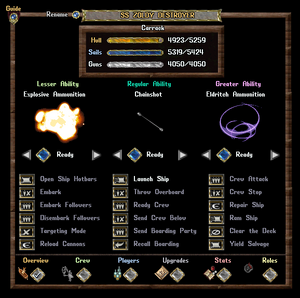
The Ship Gump provides tabbed access to all ship management features. Double-click the Ship Deed or the placed ship's Tillerman NPC to open it.
Overview Tab
This main tab provides buttons for essential actions: opening Ship Hotbars, embark/disembark commands, setting cannon targeting modes, reloading cannons, launching (from deed), managing crew (Ready/Below, Attack/Stop, Boarding), initiating repairs, and yielding salvage. It also includes:
- Throw Overboard: Immediately kills the player using the command, who reappears as a ghost at their last visited town moongate.
- Clear the Deck: Removes all movable items from the ship's deck into the ship's trash barrel.
Other Gump Tabs
- Crew Tab: Manage NPC Crew contracts, view info, location, and loyalty.
- Players Tab: Control co-owner access based on Guild/Party/Alliance or specific player names. Toggle auto-join for boarding parties.
- Upgrades Tab: Install Upgrades into designated slots (Themes, Paint, Cannons, Outfitting, Specialty, Abilities, Crew Supplies). A Remove Button allows removal of installed upgrades.
- Stats Tab: (2 Pages) Displays a detailed breakdown of all ship statistics, reflecting base values, crafting rolls, and installed upgrades.

Ship Stats Gump - Page 1 - Roles Tab: Primarily legacy functions related to the removed Fighting Party system. May show friendly players.
Ship Hotbars

Activated from the Overview Gump, Ship Hotbars offer a modular interface for quick access to controls. These draggable windows update frequently and can be closed individually. They provide convenient access to stats display, ability activation, navigation, cannon firing/targeting, and crew management commands described in the Gump section.
Embarking, Disembarking, and Movement
Using any ship command reveals the player. Embarking/Disembarking also reveals you. For 30 seconds after embarking, disembarking, or docking, you cannot initiate harmful actions against Innocent (Blue) players on land (self-defense is allowed). Embarking cancels active targeting cursors and resets your melee swing timer.
Docking and Storage
Docking Procedures

To secure your ship, sail near land or a dock and use the Dock Ship command (Gump/Hotbar). Dockmaster NPCs at town docks also provide this service. If your ship was in combat within the last 60 seconds, it must be stationary for 10 seconds before docking; otherwise, the requirement is 5 seconds. Docking transfers any Pending Salvage to the Captain's Salvage System.
Shipping Crates
Homeowners can use the Shipping Crate feature via a Dockmaster to instantly transfer their ship hold's contents to their house's Ban Location or Shipping Crate Tile for 250 gold. The ship must meet docking requirements (5 or 10 seconds stationary). This is unavailable if you don't own a house or rent an Inn.
