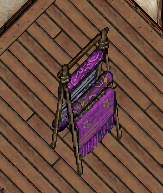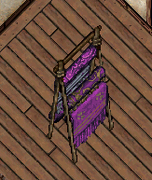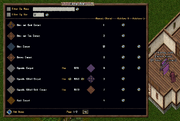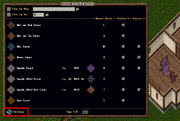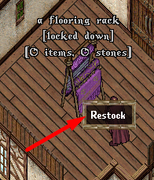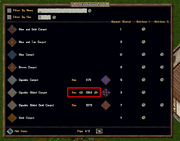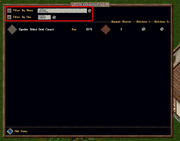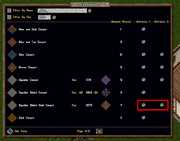More actions
No edit summary |
No edit summary |
||
| (One intermediate revision by the same user not shown) | |||
| Line 11: | Line 11: | ||
}} | }} | ||
The '''Flooring Rack''' is a specialized container introduced in the [[Outlands Patch April 2, 2025]] for storing and organizing single-tile [[Flooring Tiles]] | The '''Flooring Rack''' is a specialized container introduced in the [[Outlands Patch April 2, 2025]], designed for storing and organizing single-tile [[Flooring Tiles]] such as Carpet, Rug, and Floor tiles. | ||
==Acquisition== | ==Acquisition== | ||
Players can | Players can acquire a '''Flooring Rack''' deed by purchasing it from the [[Prevalian Merchant]] under the '''"Misc"''' category. The rack can also be dyed using Furniture Dye. | ||
==Usage== | ==Usage== | ||
To be functional, a '''Flooring Rack''' must be either '''Locked Down''' or '''Secured''' within a player's [[House]], or alternatively kept within their Bank Box. Access to the contents of a secured rack is restricted to '''Co-Owners''' of the house where it is placed. Double-clicking the '''Flooring Rack''' opens its management menu for interaction. | |||
==Features== | ==Features== | ||
===Adding Items=== | ===Adding Items=== | ||
Players can add eligible [[Flooring Tiles]] to the rack | Players can add eligible [[Flooring Tiles]] to the rack through several methods. Clicking the '''"Add Items"''' button within the menu provides a targeting cursor to select tiles from the player's backpack. Alternatively, Shift-clicking the '''Flooring Rack''' itself and choosing the '''"Restock"''' option from the context menu will automatically add all valid tiles from the backpack. If the rack is Secured within a house, eligible tiles can also be dragged and dropped directly onto it. | ||
'''Supported Items:''' | '''Supported Items:''' | ||
* | * Single-tile Carpet Tiles, Rug Tiles, and Floor Tiles. | ||
* | * '''Note:''' Multi-tile "Addon Rugs" placed via deed (like Polar Bear Rugs) '''cannot''' be stored. | ||
===Managing Hues=== | ===Managing Hues=== | ||
When multiple hues of the same tile type are stored within the rack, players can use the small '''arrow buttons''' next to the item entry to cycle through the available hues. The '''Amount Stored''' display will update accordingly to show the quantity of the currently selected hue. | |||
===Filtering Items=== | ===Filtering Items=== | ||
The management menu allows players to filter the displayed tiles either by their specific '''Name''' or by the stored '''Hues'''. Applying a Hue filter will automatically select that specific hue for all applicable tile entries shown in the menu. | |||
===Retrieving Items=== | ===Retrieving Items=== | ||
To remove tiles from the rack, players can use the provided buttons to retrieve either '''1 Tile''' or '''5 Tiles''' of the selected type and hue at a time. Retrieving tiles requires sufficient space in the player's backpack. | |||
== Gallery == | == Gallery == | ||
Latest revision as of 08:29, 4 April 2025
The Flooring Rack is a specialized container introduced in the Outlands Patch April 2, 2025, designed for storing and organizing single-tile Flooring Tiles such as Carpet, Rug, and Floor tiles.
Acquisition
Players can acquire a Flooring Rack deed by purchasing it from the Prevalian Merchant under the "Misc" category. The rack can also be dyed using Furniture Dye.
Usage
To be functional, a Flooring Rack must be either Locked Down or Secured within a player's House, or alternatively kept within their Bank Box. Access to the contents of a secured rack is restricted to Co-Owners of the house where it is placed. Double-clicking the Flooring Rack opens its management menu for interaction.
Features
Adding Items
Players can add eligible Flooring Tiles to the rack through several methods. Clicking the "Add Items" button within the menu provides a targeting cursor to select tiles from the player's backpack. Alternatively, Shift-clicking the Flooring Rack itself and choosing the "Restock" option from the context menu will automatically add all valid tiles from the backpack. If the rack is Secured within a house, eligible tiles can also be dragged and dropped directly onto it.
Supported Items:
- Single-tile Carpet Tiles, Rug Tiles, and Floor Tiles.
- Note: Multi-tile "Addon Rugs" placed via deed (like Polar Bear Rugs) cannot be stored.
Managing Hues
When multiple hues of the same tile type are stored within the rack, players can use the small arrow buttons next to the item entry to cycle through the available hues. The Amount Stored display will update accordingly to show the quantity of the currently selected hue.
Filtering Items
The management menu allows players to filter the displayed tiles either by their specific Name or by the stored Hues. Applying a Hue filter will automatically select that specific hue for all applicable tile entries shown in the menu.
Retrieving Items
To remove tiles from the rack, players can use the provided buttons to retrieve either 1 Tile or 5 Tiles of the selected type and hue at a time. Retrieving tiles requires sufficient space in the player's backpack.
Gallery
-
A dyed Flooring Rack
-
The Flooring Rack menu interface
-
Using the "Add Items" target cursor
-
The "Restock" context menu option
-
Cycling through stored hues
-
Filtering by hue
-
Retrieval options