More actions
No edit summary |
No edit summary |
||
| Line 1: | Line 1: | ||
[[Category:Ships]] | [[Category:Ships]] | ||
<noinclude>[[Category:Guides]]</noinclude> | <noinclude>[[Category:Guides]]</noinclude> | ||
This page details how to obtain, launch, and command ships in UO Outlands, including specifics on ship types, speed mechanics, and the control interfaces. Return to the main [[Ships]] page. | |||
== | == Obtaining a Ship == | ||
== | === Crafting and Stat Randomization === | ||
Ships begin as deeds crafted using the [[Carpentry]] skill. Each ship type demands specific resources and a minimum skill level. Upon crafting, a ship's base stats (like Hit Points, Speed, and Cannon capacity) are randomized, varying from '''-10% to +10%''' of the standard value. A higher Carpentry skill reduces the chance of negative variations; achieving '''120 Carpentry''' ensures stats only range from '''0% to +10%''' of the base, guaranteeing no penalties. | |||
== | === Crafting Recipes === | ||
{| class="wikitable" style="text-align: center;" | |||
|- style="vertical-align: top;" | |||
! colspan="3" | Carpentry | |||
|- style="vertical-align: top;" | |||
! Item | |||
! Ingredients | |||
! Min. Skill | |||
|- | |||
| [[File:shipdeed.png|link=]]<br />Small Ship Deed | |||
| 2000 Boards<br />200 Iron Ingot<br />200 Cloth | |||
| 85 | |||
|- | |||
| <!-- Add other craftable ship deeds here --> | |||
|- | |||
| [[File:shipdeed.png|link=]]<br />Ship of the Line Deed | |||
| 4 Mastercrafting Diagrams<br />5 Board Commodities<br />2500 Iron Ingots<br />2500 Cloth | |||
| 120 | |||
|} | |||
''Note: Insert recipes for all craftable ship types.'' | |||
=== Ship Types, Costs, and Speeds === | |||
The choice of ship impacts its cost, speed, and capabilities significantly. Note that Small Ships have no registration fee, making them ideal starter vessels. | |||
=== | {| class="wikitable sortable" style="text-align: center;" | ||
|+ Ship Types, Registration Costs, and Base Speeds | |||
! Ship Type !! Registration Cost<br />([[Doubloons]]) !! Base Speed<br />(Tiles/sec) !! Max Crew !! Cannons Per Side !! Hold Capacity !! Hull Max HP (Base) !! Sail Max HP (Base) !! Gun Max HP (Base) | |||
|- | |||
| Small Ship || 0 || 6.25 || <!-- Add Data --> || <!-- Add Data --> || <!-- Add Data --> || <!-- Add Data --> || <!-- Add Data --> || <!-- Add Data --> | |||
|- | |||
| Small Dragonship || <!-- Add Data --> || 6.25 || <!-- Add Data --> || <!-- Add Data --> || <!-- Add Data --> || <!-- Add Data --> || <!-- Add Data --> || <!-- Add Data --> | |||
|- | |||
| Medium Ship || <!-- Add Data --> || 5.556 || <!-- Add Data --> || <!-- Add Data --> || <!-- Add Data --> || <!-- Add Data --> || <!-- Add Data --> || <!-- Add Data --> | |||
{| class="wikitable" style="text-align: center;" | |||
|- | |- | ||
| | | Medium Dragonship || <!-- Add Data --> || 5.556 || <!-- Add Data --> || <!-- Add Data --> || <!-- Add Data --> || <!-- Add Data --> || <!-- Add Data --> || <!-- Add Data --> | ||
|- | |- | ||
| | | Large Ship || <!-- Add Data --> || 5 || <!-- Add Data --> || <!-- Add Data --> || <!-- Add Data --> || <!-- Add Data --> || <!-- Add Data --> || <!-- Add Data --> | ||
|- | |- | ||
| | | Large Dragonship || <!-- Add Data --> || 5 || <!-- Add Data --> || <!-- Add Data --> || <!-- Add Data --> || <!-- Add Data --> || <!-- Add Data --> || <!-- Add Data --> | ||
|- | |- | ||
| | | Carrack || <!-- Add Data --> || 4.545 || <!-- Add Data --> || <!-- Add Data --> || <!-- Add Data --> || <!-- Add Data --> || <!-- Add Data --> || <!-- Add Data --> | ||
|- | |- | ||
| | | Galleon || <!-- Add Data --> || 4.167 || <!-- Add Data --> || <!-- Add Data --> || <!-- Add Data --> || <!-- Add Data --> || <!-- Add Data --> || <!-- Add Data --> | ||
|- | |- | ||
| | | Longship || <!-- Add Data --> || 3.846 || <!-- Add Data --> || <!-- Add Data --> || <!-- Add Data --> || <!-- Add Data --> || <!-- Add Data --> || <!-- Add Data --> | ||
|- | |- | ||
| | | Ship of the Line || 750,000 || 3.517 || <!-- Add Data --> || <!-- Add Data --> || <!-- Add Data --> || <!-- Add Data --> || <!-- Add Data --> || <!-- Add Data --> | ||
|} | |} | ||
''Note: Fill in the missing base stats for each ship type.'' | |||
=== Speed Mechanics === | |||
[[File:shipspeedcappedgump.jpg|thumb|right|The Stats Gump highlights speed exceeding the cap in Red with an asterisk (*).]] | |||
While ships have different base speeds, their movement is constrained by universal caps: '''6.5 Tiles/sec''' maximum for forward movement, and '''3.25 Tiles/sec''' for strafing or reversing. Certain [[Ship Upgrades#Abilities|ship abilities]], like 'Beat to Quarters', can provide temporary speed boosts that allow exceeding these standard caps. The boost percentage applies to the existing cap (e.g., a 15% boost on a 6.5 t/s cap results in 7.475 t/s). The ship's "Stats" page visually indicates when a cap is exceeded by displaying the speed value in '''Red text''' with an asterisk (*). | |||
== Deploying Your Ship == | |||
=== Ship Deeds and Registration === | |||
[[File:asmallunnamedship.png|thumb|right|A newly placed Small Ship awaits its captain.]] | |||
Before a crafted Ship Deed (the miniature ship item) can be launched, it must be registered. Double-click the deed to open the Ship Gump, navigate to the Overview page, and click '''"Register Ship"'''. This deducts the required [[Doubloons]] fee from your bank (unless it's a Small Ship). Registration permanently links the deed to its stats and upgrades, allowing anyone holding the registered deed to launch it. You can inspect a deed's statistics and installed components via its Gump even before purchasing it from a vendor. | |||
=== Placement Rules === | |||
Launching a registered deed is done by double-clicking it near a suitable water location. However, certain restrictions apply. You cannot launch a ship if any vessel on your Account or IP address has been sunk within the last '''5 minutes'''; this delay increases to '''10 minutes''' if a [[Contested Ocean Boss]] is currently active. Furthermore, rapid travel methods impose a restriction: using Recall, Gate, or Hike prevents launching a ship deed for the next '''3 minutes'''. Interestingly, using these travel methods also temporarily '''Blesses''' any Ship Deeds in your backpack for '''30 seconds''', protecting them from loss upon death. | |||
== Controlling Your Ship == | |||
[[File:shiphotbarsfull1.jpg|thumb|center|Multiple Ship Hotbars arranged for efficient command.]] | |||
Commanding a ship relies on the comprehensive '''Ship Gump''' (accessed via the deed or the placed ship's Tillerman NPC) and the customizable '''Ship Hotbars'''. Note that since the removal of the "Fighting Party" system, core ship operations like steering, firing cannons, activating abilities, managing crew readiness, initiating boarding or ramming, and docking are '''exclusive actions of the Ship's Captain'''. Other players aboard act as passengers or co-owners with limited interaction capabilities. | |||
=== The Ship Gump Interface === | |||
The Ship Gump provides tabbed access to all ship management features. | |||
[[File:shipgumpoverview.png|thumb|left|The Overview Tab offers quick access to common actions.]] | |||
==== Overview Tab ==== | |||
This main tab provides buttons for essential actions such as opening the [[#Ship Hotbars|Ship Hotbars]], embarking/disembarking yourself and followers, setting cannon targeting modes, reloading cannons, launching (from deed), managing crew readiness and orders (Ready/Below, Attack/Stop, Boarding), initiating repairs, and yielding salvage. | |||
[[File:shipgumpcrew.png|thumb|left|The Crew Tab manages your hired hands.]] | |||
==== Crew Tab ==== | |||
Here you manage your [[Ship Crewmembers|NPC Crew]]. You can view current/maximum crew size, add new crewmembers from contracts (when docked or as a deed), and view detailed information, location, and loyalty status for each member. | |||
[[File:shipgumpplayers1.png|thumb|left|The Players Tab controls access rights.]] | |||
==== Players Tab ==== | |||
This tab controls who can interact with your ship. You can grant co-owner status automatically based on Guild, Party, or Alliance membership, add specific players as co-owners, and manage an auto-join feature for boarding parties. | |||
[[File:shipgumpupgrades.png|thumb|left|The Upgrades Tab is where enhancements are installed.]] | |||
==== Upgrades Tab ==== | |||
Use this tab to install various [[Ship Upgrades|Ship Upgrades]] into their designated slots, enhancing the ship's appearance, stats, and abilities. This includes Themes, Paint, Cannon Metal, Outfittings, Specialty Items, Abilities (Lesser, Regular, Greater), and Crew Supplies. | |||
[[File:shipgumpstatspage1.png|thumb|left|Stats Tab, Page 1 showing core vessel stats.]] | |||
[[File: | [[File:shipgumpstatspage2.png|thumb|left|Stats Tab, Page 2 showing combat and utility stats.]] | ||
==== Stats Tab ==== | |||
This two-page tab provides a detailed breakdown of all ship statistics, reflecting base values modified by crafting rolls and installed upgrades. It covers everything from Hit Points and Speed to Cannon performance, Ability cooldowns, Crew bonuses, Repair effectiveness, and utility stats like Fishing skill bonuses. | |||
The | [[File:shipgumproles.png|thumb|left|The Roles Tab (Largely deprecated).]] | ||
==== Roles Tab ==== | |||
This tab previously managed the now-removed Fighting Party system. It may still display lists of friendly players aboard but has limited current functionality. | |||
== Ship | === Ship Hotbars === | ||
Activated from the Overview Gump, Ship Hotbars offer a modular, customizable interface for quick access to ship controls during active sailing and combat. These draggable windows update every few seconds and can be closed if not needed. Key hotbars include: | |||
* '''Stats Hotbar:''' Displays your ship's name and current Hull, Sail, and Gun HP. Double-clicking another ship shows its stats hotbar. | |||
* '''Actions & Abilities Hotbar:''' Allows activation of installed ship abilities and provides rotating access to nearly all ship commands via arrow buttons and a central execution button. Also includes a targeting pointer to open another ship's main gump. | |||
* '''Navigation Hotbar:''' Provides intuitive steering controls, cannon firing buttons (which automatically determine the correct side to fire from based on target), ammunition count display, and cycling through cannon targeting modes (Hull, Sails, Guns, Crew, Accuracy). | |||
* '''Crewmember Hotbar:''' Shows hired crew, allows targeting for healing, displays their status via color-coding (White=Below, Blue=On Deck, Orange=Boarding, Grey=Recovering), and provides buttons for managing crew readiness, boarding initiation, and attack orders. | |||
=== | === Embarking, Disembarking, and Movement === | ||
Embarking and disembarking actions, performed via the Gump or Hotbars, will reveal you if hidden. For '''30 seconds''' after embarking, disembarking, or docking, you cannot initiate harmful actions against Innocent (Blue) players. Embarking also cancels any active targeting cursors and resets your melee swing timer to prevent instant attacks upon boarding. | |||
=== | == Docking and Storage == | ||
=== | === Docking Procedures === | ||
[[File:shipdockingdockmaster.jpg|thumb|right|Dockmasters offer convenient docking services.]] | |||
To secure your ship, sail near a landmass or dock structure and use the '''Dock Ship''' command. Alternatively, [[Dockmaster]] NPCs located at major town docks provide docking services. Be aware of a '''combat docking delay''': if your ship has been in combat within the last '''60 seconds''', it must remain completely stationary for '''10 seconds''' before it can be docked. | |||
== | === Shipping Crates === | ||
[[File:shippingcrate1.png|thumb|right|Use a Dockmaster to request a Shipping Crate for easy unloading.]] | |||
For homeowners, the '''Shipping Crate''' feature offers a convenient way to transfer the entire contents of your ship's hold directly to your house. Accessed via the [[Dockmaster]] menu for a fee of '''250 gold''', this sends all items to your designated '''Shipping Crate Tile''' or '''Ban Location'''. The ship must meet the standard docking requirements (including any combat delays) to use this service. This feature is unavailable to players who do not own a house or rent an Inn room. | |||
Revision as of 16:03, 26 March 2025
This page details how to obtain, launch, and command ships in UO Outlands, including specifics on ship types, speed mechanics, and the control interfaces. Return to the main Ships page.
Obtaining a Ship
Crafting and Stat Randomization
Ships begin as deeds crafted using the Carpentry skill. Each ship type demands specific resources and a minimum skill level. Upon crafting, a ship's base stats (like Hit Points, Speed, and Cannon capacity) are randomized, varying from -10% to +10% of the standard value. A higher Carpentry skill reduces the chance of negative variations; achieving 120 Carpentry ensures stats only range from 0% to +10% of the base, guaranteeing no penalties.
Crafting Recipes
| Carpentry | ||
|---|---|---|
| Item | Ingredients | Min. Skill |
Small Ship Deed |
2000 Boards 200 Iron Ingot 200 Cloth |
85 |
Ship of the Line Deed |
4 Mastercrafting Diagrams 5 Board Commodities 2500 Iron Ingots 2500 Cloth |
120 |
Note: Insert recipes for all craftable ship types.
Ship Types, Costs, and Speeds
The choice of ship impacts its cost, speed, and capabilities significantly. Note that Small Ships have no registration fee, making them ideal starter vessels.
| Ship Type | Registration Cost (Doubloons) |
Base Speed (Tiles/sec) |
Max Crew | Cannons Per Side | Hold Capacity | Hull Max HP (Base) | Sail Max HP (Base) | Gun Max HP (Base) |
|---|---|---|---|---|---|---|---|---|
| Small Ship | 0 | 6.25 | ||||||
| Small Dragonship | 6.25 | |||||||
| Medium Ship | 5.556 | |||||||
| Medium Dragonship | 5.556 | |||||||
| Large Ship | 5 | |||||||
| Large Dragonship | 5 | |||||||
| Carrack | 4.545 | |||||||
| Galleon | 4.167 | |||||||
| Longship | 3.846 | |||||||
| Ship of the Line | 750,000 | 3.517 |
Note: Fill in the missing base stats for each ship type.
Speed Mechanics

While ships have different base speeds, their movement is constrained by universal caps: 6.5 Tiles/sec maximum for forward movement, and 3.25 Tiles/sec for strafing or reversing. Certain ship abilities, like 'Beat to Quarters', can provide temporary speed boosts that allow exceeding these standard caps. The boost percentage applies to the existing cap (e.g., a 15% boost on a 6.5 t/s cap results in 7.475 t/s). The ship's "Stats" page visually indicates when a cap is exceeded by displaying the speed value in Red text with an asterisk (*).
Deploying Your Ship
Ship Deeds and Registration

Before a crafted Ship Deed (the miniature ship item) can be launched, it must be registered. Double-click the deed to open the Ship Gump, navigate to the Overview page, and click "Register Ship". This deducts the required Doubloons fee from your bank (unless it's a Small Ship). Registration permanently links the deed to its stats and upgrades, allowing anyone holding the registered deed to launch it. You can inspect a deed's statistics and installed components via its Gump even before purchasing it from a vendor.
Placement Rules
Launching a registered deed is done by double-clicking it near a suitable water location. However, certain restrictions apply. You cannot launch a ship if any vessel on your Account or IP address has been sunk within the last 5 minutes; this delay increases to 10 minutes if a Contested Ocean Boss is currently active. Furthermore, rapid travel methods impose a restriction: using Recall, Gate, or Hike prevents launching a ship deed for the next 3 minutes. Interestingly, using these travel methods also temporarily Blesses any Ship Deeds in your backpack for 30 seconds, protecting them from loss upon death.
Controlling Your Ship

Commanding a ship relies on the comprehensive Ship Gump (accessed via the deed or the placed ship's Tillerman NPC) and the customizable Ship Hotbars. Note that since the removal of the "Fighting Party" system, core ship operations like steering, firing cannons, activating abilities, managing crew readiness, initiating boarding or ramming, and docking are exclusive actions of the Ship's Captain. Other players aboard act as passengers or co-owners with limited interaction capabilities.
The Ship Gump Interface
The Ship Gump provides tabbed access to all ship management features.
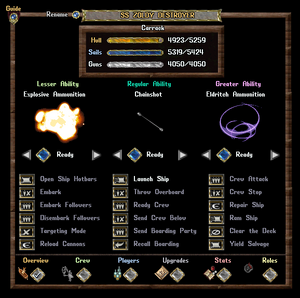
Overview Tab
This main tab provides buttons for essential actions such as opening the Ship Hotbars, embarking/disembarking yourself and followers, setting cannon targeting modes, reloading cannons, launching (from deed), managing crew readiness and orders (Ready/Below, Attack/Stop, Boarding), initiating repairs, and yielding salvage.

Crew Tab
Here you manage your NPC Crew. You can view current/maximum crew size, add new crewmembers from contracts (when docked or as a deed), and view detailed information, location, and loyalty status for each member.
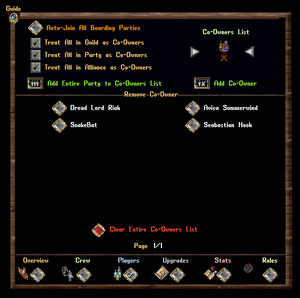
Players Tab
This tab controls who can interact with your ship. You can grant co-owner status automatically based on Guild, Party, or Alliance membership, add specific players as co-owners, and manage an auto-join feature for boarding parties.
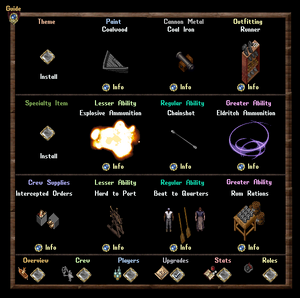
Upgrades Tab
Use this tab to install various Ship Upgrades into their designated slots, enhancing the ship's appearance, stats, and abilities. This includes Themes, Paint, Cannon Metal, Outfittings, Specialty Items, Abilities (Lesser, Regular, Greater), and Crew Supplies.


Stats Tab
This two-page tab provides a detailed breakdown of all ship statistics, reflecting base values modified by crafting rolls and installed upgrades. It covers everything from Hit Points and Speed to Cannon performance, Ability cooldowns, Crew bonuses, Repair effectiveness, and utility stats like Fishing skill bonuses.
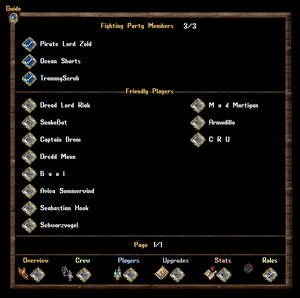
Roles Tab
This tab previously managed the now-removed Fighting Party system. It may still display lists of friendly players aboard but has limited current functionality.
Ship Hotbars
Activated from the Overview Gump, Ship Hotbars offer a modular, customizable interface for quick access to ship controls during active sailing and combat. These draggable windows update every few seconds and can be closed if not needed. Key hotbars include:
- Stats Hotbar: Displays your ship's name and current Hull, Sail, and Gun HP. Double-clicking another ship shows its stats hotbar.
- Actions & Abilities Hotbar: Allows activation of installed ship abilities and provides rotating access to nearly all ship commands via arrow buttons and a central execution button. Also includes a targeting pointer to open another ship's main gump.
- Navigation Hotbar: Provides intuitive steering controls, cannon firing buttons (which automatically determine the correct side to fire from based on target), ammunition count display, and cycling through cannon targeting modes (Hull, Sails, Guns, Crew, Accuracy).
- Crewmember Hotbar: Shows hired crew, allows targeting for healing, displays their status via color-coding (White=Below, Blue=On Deck, Orange=Boarding, Grey=Recovering), and provides buttons for managing crew readiness, boarding initiation, and attack orders.
Embarking, Disembarking, and Movement
Embarking and disembarking actions, performed via the Gump or Hotbars, will reveal you if hidden. For 30 seconds after embarking, disembarking, or docking, you cannot initiate harmful actions against Innocent (Blue) players. Embarking also cancels any active targeting cursors and resets your melee swing timer to prevent instant attacks upon boarding.
Docking and Storage
Docking Procedures

To secure your ship, sail near a landmass or dock structure and use the Dock Ship command. Alternatively, Dockmaster NPCs located at major town docks provide docking services. Be aware of a combat docking delay: if your ship has been in combat within the last 60 seconds, it must remain completely stationary for 10 seconds before it can be docked.
Shipping Crates

For homeowners, the Shipping Crate feature offers a convenient way to transfer the entire contents of your ship's hold directly to your house. Accessed via the Dockmaster menu for a fee of 250 gold, this sends all items to your designated Shipping Crate Tile or Ban Location. The ship must meet the standard docking requirements (including any combat delays) to use this service. This feature is unavailable to players who do not own a house or rent an Inn room.
