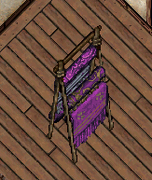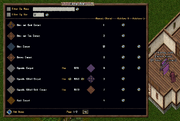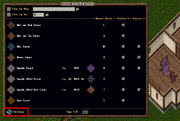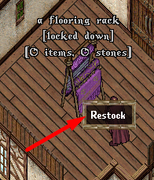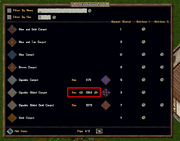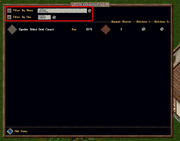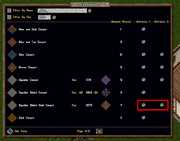More actions
No edit summary |
No edit summary |
||
| Line 1: | Line 1: | ||
{{Item Infobox | {{Item Infobox | ||
| name = Flooring Rack | | name = Flooring Rack | ||
| image = W0uXKwM. | | image = W0uXKwM.png | ||
| introduced = [[Outlands Patch April 2, 2025]] | | introduced = [[Outlands Patch April 2, 2025]] | ||
| type = Container, Storage | | type = Container, Storage | ||
Revision as of 08:28, 4 April 2025
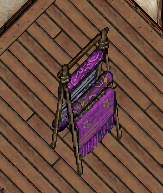 | |
| Flooring Rack | |
|---|---|
| Introduced | Outlands Patch April 2, 2025 |
| Type | Container, Storage |
| Category | Misc |
| Vendor | Prevalian Merchant |
| Dyeable | Yes (Furniture Dye) |
| Access | House Co-Owners Only |
| Use Location | Locked Down/Secured in House or Bank Box |
The Flooring Rack is a specialized container introduced in the Outlands Patch April 2, 2025 for storing and organizing single-tile Flooring Tiles (Carpet, Rug, and Floor tiles).
Acquisition
Players can purchase a Flooring Rack deed from the Prevalian Merchant under the "Misc" category. It can be dyed using Furniture Dye.
Usage
Features
Adding Items
Players can add eligible Flooring Tiles to the rack:
- Click the "Add Items" button within the menu to get a targeting cursor, then target tiles in your backpack.
- Shift-click the Flooring Rack itself and select the "Restock" context menu option to add all valid tiles from your backpack automatically.
- If the Flooring Rack is Secured in a house, drag and drop eligible tiles directly onto it.
Supported Items:
- Single-tile Carpet Tiles, Rug Tiles, and Floor Tiles.
- Note: Multi-tile "Addon Rugs" placed via deed (like Polar Bear Rugs) cannot be stored.
Managing Hues
- If multiple hues of the same tile type are stored, use the small arrow buttons to cycle through them.
- The Amount Stored display updates to show the quantity of the currently selected hue.
Filtering Items
- Filter the displayed tiles by specific Name or by stored Hues.
- Applying a Hue filter automatically selects that hue for all applicable entries.
Retrieving Items
- Use the buttons to retrieve either 1 Tile or 5 Tiles of the selected type and hue at a time.
- Retrieval requires sufficient space in your backpack.
Gallery
-
A dyed Flooring Rack
-
The Flooring Rack menu interface
-
Using the "Add Items" target cursor
-
The "Restock" context menu option
-
Cycling through stored hues
-
Filtering by hue
-
Retrieval options