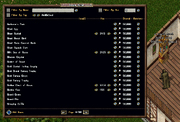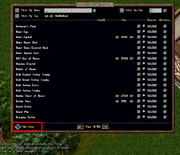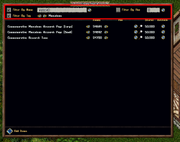More actions
No edit summary |
No edit summary |
||
| Line 1: | Line 1: | ||
{{Item Infobox | {{Item Infobox | ||
| name = Trophy Hutch | | name = Trophy Hutch | ||
| image = | | image = DKlJBDW.png | ||
| introduced = [[Outlands Patch April 2, 2025]] | | introduced = [[Outlands Patch April 2, 2025]] | ||
| type = Container, Storage | | type = Container, Storage | ||
Revision as of 06:28, 4 April 2025
 | |
| Trophy Hutch | |
|---|---|
| Introduced | Outlands Patch April 2, 2025 |
| Type | Container, Storage |
| Category | Misc |
| Vendor | Prevalian Merchant |
| Dyeable | Yes (Furniture Dye) |
| Access | House Co-Owners Only |
| Use Location | Locked Down/Secured in House or Bank Box |
The Trophy Hutch is a specialized container introduced in the Outlands Patch April 2, 2025 designed to store and organize specific reward items, primarily those from EventScore Reward Ranks and Kings Faire Trophies.
Acquisition
Players can purchase a Trophy Hutch deed from the Prevalian Merchant under the "Misc" category. It can be dyed using Furniture Dye.
Usage
Features
Adding Items
Players can add eligible items to the hutch in several ways:
- Click the "Add Items" button within the menu to get a targeting cursor, then target items in your backpack.
- Shift-click the Trophy Hutch itself and select the "Restock" context menu option to add all valid items from your backpack automatically.
- If the Trophy Hutch is Secured in a house, drag and drop eligible items directly onto it.
Supported Items:
- Most EventScore reward items (excluding most clothing and certain equippables).
- Kings Faire Trophies.
- Other specific reward-like items may be supported.
- Note: Not all reward items are supported due to unique coding. Most in-event rare drops or handout items are not initially supported.
Filtering and Managing Items
- The menu allows filtering displayed items by Name, Hue, or various Tags (e.g., Random Hue, Dyeable, Container, Mausoleum, KingsFaire, AddonDeed, Lightsource).
- Use the small arrow buttons next to an item entry to cycle through different stored ItemID (Graphic) or Hue variations.
- Click the Magnifying Glass button to preview the item with the currently selected ItemID and Hue.
Retrieving Items
- Click the Retrieve button next to an item entry.
- This will place one copy of the item, with the currently selected ItemID and Hue, into your backpack (if space permits).
Gallery
-
A dyed Trophy Hutch
-
The Trophy Hutch menu interface
-
Using the "Add Items" target cursor
-
The "Restock" context menu option
-
Filtering options within the Trophy Hutch
-
Using arrows to change item graphic/hue
-
Previewing an item from the hutch
-
Retrieving an item