More actions
| Line 66: | Line 66: | ||
=== Storage Shelf Styles === | === Storage Shelf Styles === | ||
{| class="wikitable" style="text-align:center" | {| class="wikitable" style="text-align:center;background:black;" | ||
!style="text-align:center" width=100px| [[File:storageshelf.jpg]]<br>Default | !style="text-align:center" width=100px| [[File:storageshelf.jpg]]<br>Default | ||
!style="text-align:center" width=100px| [[File:winterstorageshelf.png]]<br>Winter | !style="text-align:center" width=100px| [[File:winterstorageshelf.png]]<br>Winter | ||
Latest revision as of 08:41, 4 March 2025
A Storage Shelf is a convenient way for players to store frequently used resources, weapons, and armor. It allows players to quickly re-equip their character using a customized Loadout. This system is particularly useful for those who regularly engage in combat, crafting, or other activities that require frequent resupplying.
Players can craft a Storage Shelf using 120 Carpentry. Once placed and secured in a house, the Storage Shelf can be used to store various items, including potions, though only greater-strength potions or higher are permitted. The system ensures that players always have easy access to their essential supplies without the hassle of manually sorting through their inventory.
Categories
The Storage Shelf menu organizes items into different categories for easy access. On the left side of the interface, players can see the items currently stored. By selecting a material type, players can check the quantity available for each material. This allows for a streamlined management system that enables players to keep track of their resources efficiently.
|
||||||||
|
||||||||
Editing Loadouts
When players toggle the Edit Current Loadout button, the Storage Shelf enters Loadout Editing Mode. In this mode, each item stored within the shelf is displayed with a checkbox. Players can mark specific items to be included in their Loadout, and those selections will appear in the My Current Loadout section.
For weapons and armor, the system allows customization based on material type. By clicking the arrows next to the material selector at the bottom of the menu, players can choose different materials for their items. This enables a player to include multiple versions of the same item but in different materials (for example, a Shadow Iron Viking Sword and a Valorite Viking Sword). To remove an item from the Loadout, players can uncheck the box or decrease the quantity to zero.
If a Loadout contains 15 or more items, players can navigate between pages using the Left and Right arrow buttons. Each individual character's Loadout is saved separately, meaning changes made at one Storage Shelf will be reflected at any other Storage Shelf that character accesses.
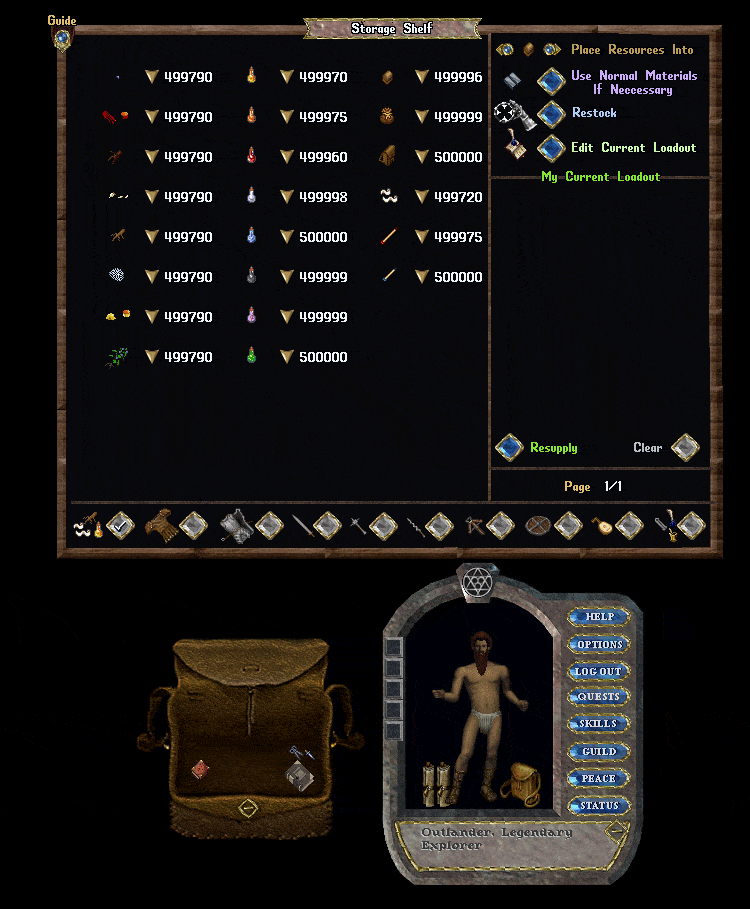
Resupplying with a Storage Shelf
Once a player has configured their Loadout, they can quickly equip themselves by clicking the Begin Resupply button. This will attempt to equip any weapons or armor in the Loadout that are missing from the player's body or backpack. Additionally, consumable resources will be placed in the backpack, ensuring the player has the exact amount specified in their Loadout.
If any items from the Loadout are unavailable in the Storage Shelf at the time of resupply, the system will notify the player with a message indicating which items were not restocked and how many were missing.

Storage Shelf Settings
The Settings Menu, located in the upper-right corner of the Storage Shelf interface, allows players to customize the way their shelf functions. Players can adjust these settings to ensure their resupply process works exactly as they prefer.
| Setting | Function |
|---|---|
| Use Any Food Type | If the specified food type in the Loadout is unavailable, the shelf will provide another available type. |
| Downgrade Resources | If an item of a higher-quality material is unavailable, the shelf will provide the next lowest quality material it has in stock. |
| Resupply Runebooks | The shelf will attempt to add Recall Scrolls to any Runebooks or Rune Tomes the player is carrying. |
| Keep Aspect Items | When adding items to the shelf, any Aspected armor, weapons, or spellbooks will be ignored. |
| Keep Poison Weapons | When adding items to the shelf, any poisoned weapons will be ignored. |
| Stacked Items | Allows players to select a specific container type for stacked items. |
| Single Items | Allows players to select a specific container type for single items. |
Retrieval Mode
Players can toggle between retrieving single items or multiple items at once. The Retrieve Many function can only be used if the Storage Shelf is secured, not simply locked down.
Storage Shelf Restyling
Players can customize the appearance of their Storage Shelf by unlocking different Styles and Hues. This can be done through the Settings Menu in the upper-right corner of the interface.
Using a Storage Shelf Restyle Deed will permanently unlock a new Style, allowing players to switch between different appearances at any time. Additionally, players can use Furniture Dye to unlock new hues, enabling further customization.
If a player uses the Rotate feature of an Interior Decorator tool on a Storage Shelf, it will cycle through the available unlocked Styles.
Storage Shelf Styles
Default |
Winter |
 Spring |
Gothic |
|---|


















